2024年最高のFortniteラグ軽減&Pingブースター
Fortniteの概要
Fortnite(Fortnite)のリリースからさらに 5 年が経過しましたが、多くのプレイヤーは時折ラグや高い ping の問題に悩まされています。シューティング ゲームとして、遅延や高い ping を発生させずにゲームをプレイするには、最高のパフォーマンスを得ることが不可欠です。Fortniteのラグを減らすにはどうすればよいですか?ここでは、Fortnite で最高のゲーム パフォーマンスを実現するためのラグ リデューサーと ping ブースターの最適な方法を紹介します。
Fortnite Easy Lobby
ゲームを楽しみたいだけ、または試合にもっと簡単に勝ちたい場合は、LagoFast の Easy Server が役に立ちます。
Easy Server を使用すると、プレイヤーがゲームをあまり真剣に考えずにただ楽しんでいる場合に最も簡単なサーバーに切り替えることができ、ゲーム体験が向上します。
FortniteのEasyサーバーNA東部、ブラジル、オセアニア、中東、ヨーロッパが含まれます。
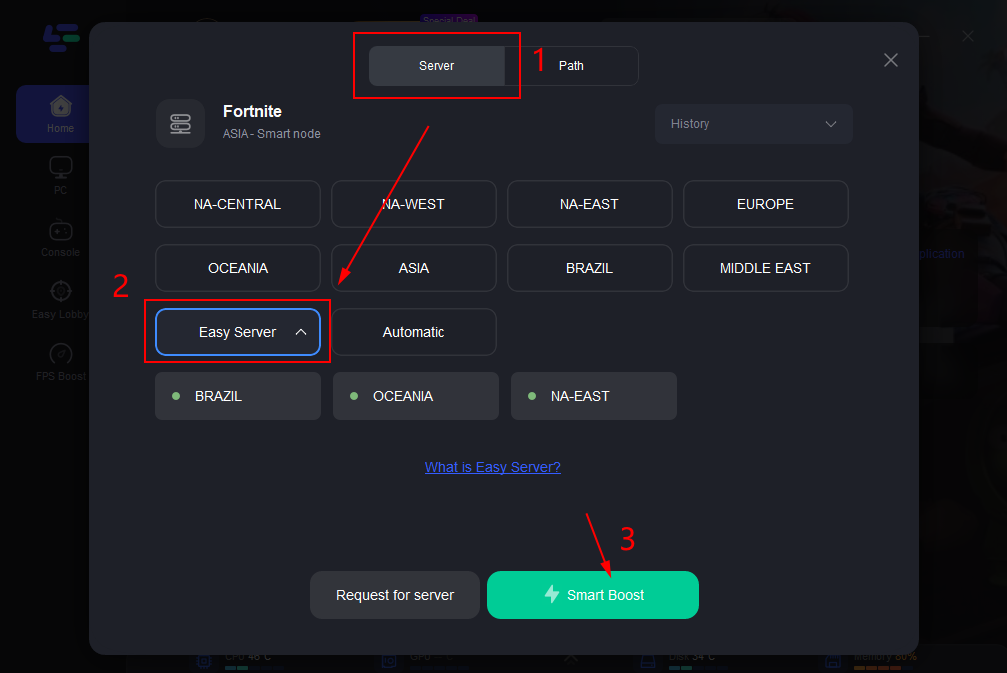
FortniteでPingとラグを軽減する方法
Fortnite のプレイ中に ping が高くなる問題を心配している場合は、心配しないでください。ここでは、LagoFast が ping を下げるための最良かつ安全な解決策を提供します。遅れを減らすさらに、わずか数クリックでフォートナイトの FPS を向上させることもできます。 Fortnite は、一般の人々に信じられないほど人気のある素晴らしいバトル ロイヤル ゲームです。ただし、インターネット接続が悪いと、ゲーム体験が損なわれる可能性があります。 ping が高くなるのは、インターネットの状態が悪い場合です。適度な ping があれば、Web ブラウジングやストリーミングを快適に行うことができます。ただし、マルチプレイヤー ゲームをプレイして素晴らしい時間を過ごすことはできません。 ping を減らし、さらには0 ping を取得PCでフォートナイトをプレイするとき。
ステップ 1:LagoFast をダウンロードし、ソフトウェアの無料トライアルをアクティブ化します。
ステップ 2:ゲーム ライブラリで Fortnite を見つけます。
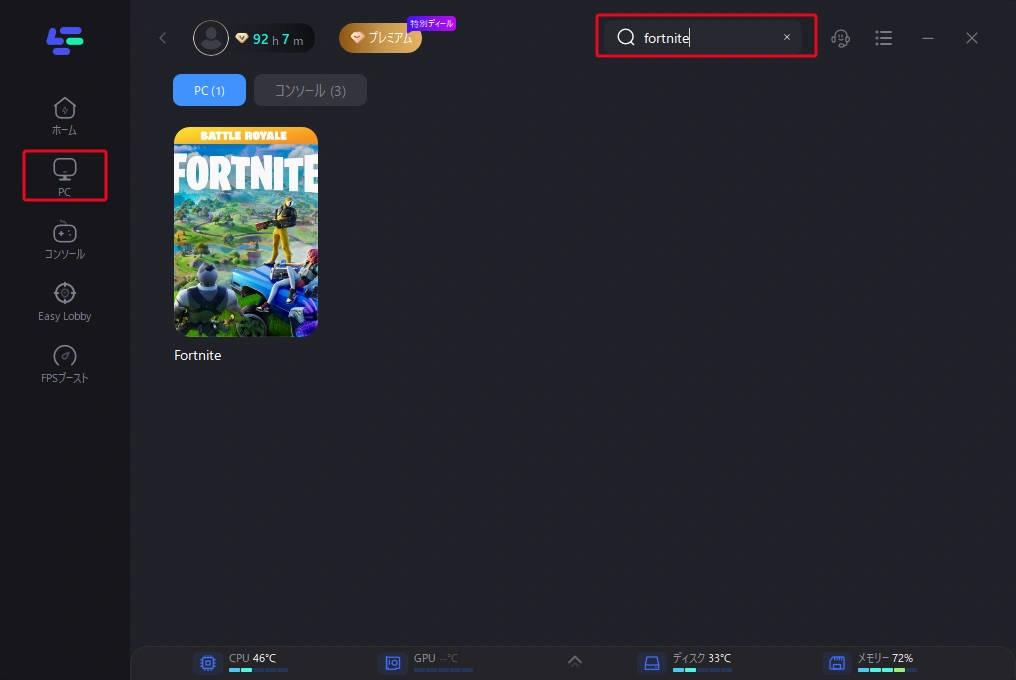
ステップ 3:プレイしているサーバーと ping が最も低いノードを選択すると、ソフトウェアによって最適なノードがノード リストの先頭に表示されます。

ステップ 4:ゲーム開始ボタンを押して、遅延や高い ping なしでフォートナイトをお楽しみください。ソフトウェアでいつでもリアルタイムのゲーム ping とパケットロスを確認できます。
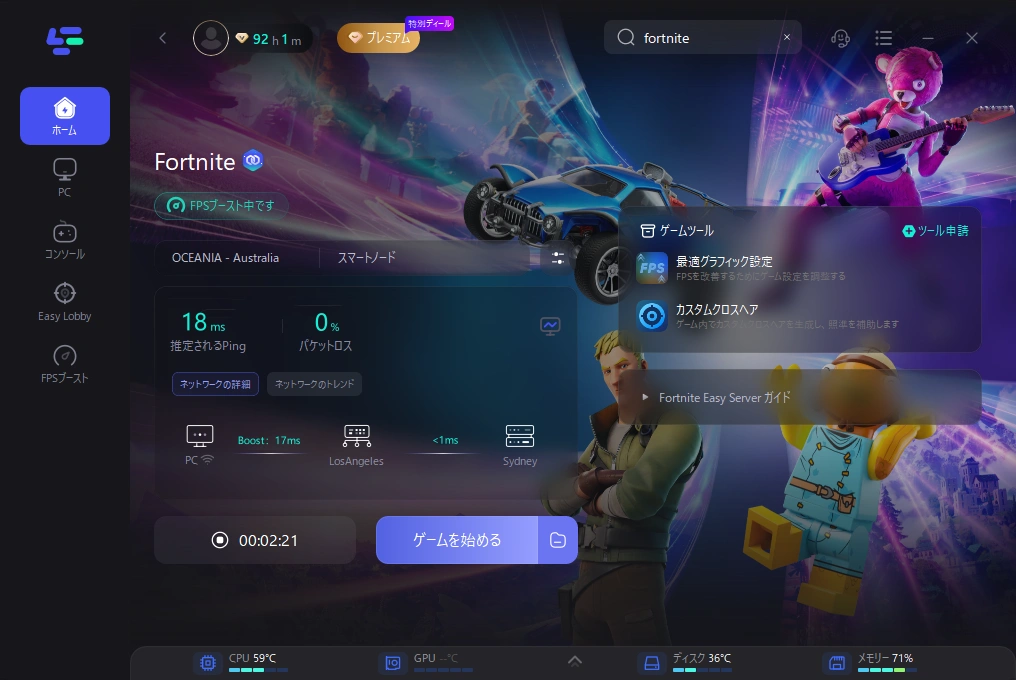
フォートナイトでFPSを向上させる方法
Fortnite で FPS を向上させ、FPS 低下を修正したい場合は、LagoFast も信頼できるヘルパーになる可能性があります。たったの2ステップで完了!
ステップ 1:LagoFast で FPS ブースト機能を選択します。

ステップ 2: FPS を向上させるために承認する設定をクリックしてオンにします。

ゲーマー向けフォートナイト Ping リデューサー
FPS ゲーマーにとって、ゲーム画面の滑らかさはゲームに勝つための魔法の武器です。問題は、フォートナイトでより良い ping とより高い FPS を得るにはどうすればよいかということです。この質問に答えるために取れる対策はたくさんあります。しかし、それらのほとんどは手間と費用がかかります。最も簡単で効果的な方法は、Fortnite FPS Booster を使用することです。LagoFastフォートナイトの ping を下げて FPS を高め、フォートナイトの遅延を回避します。
- フォートナイトのラグに別れを告げましょう
- HD で非常に滑らかなビジュアルをお楽しみください
- 設定を簡単に変更してフォートナイトの FPS を向上させる
- Fortnite での ping の向上 (さらにゲームで 0 ping を取得する)
- 100 万人以上の PC ゲーマーをサポート
- Fortniteのクラッシュやその他の接続の問題を修正
- 最も多様なゲームのサポート
- 1000 以上の人気オンライン ゲームをサポート
