The Lagofast PC client (version 2.2.9 and above) offers users the new "Screenshot Translation" and "Input Box Translation" tools, enabling seamless interaction with REDnote's global users while overcoming language barriers. These features are available exclusively for paid members.
Below are the detailed steps to effectively use these tools in REDnote:
1. Screenshot Translation Feature
This feature helps users capture text on the screen in REDnote and quickly translate it into the target language using a hotkey, making it easier to understand foreign language content.
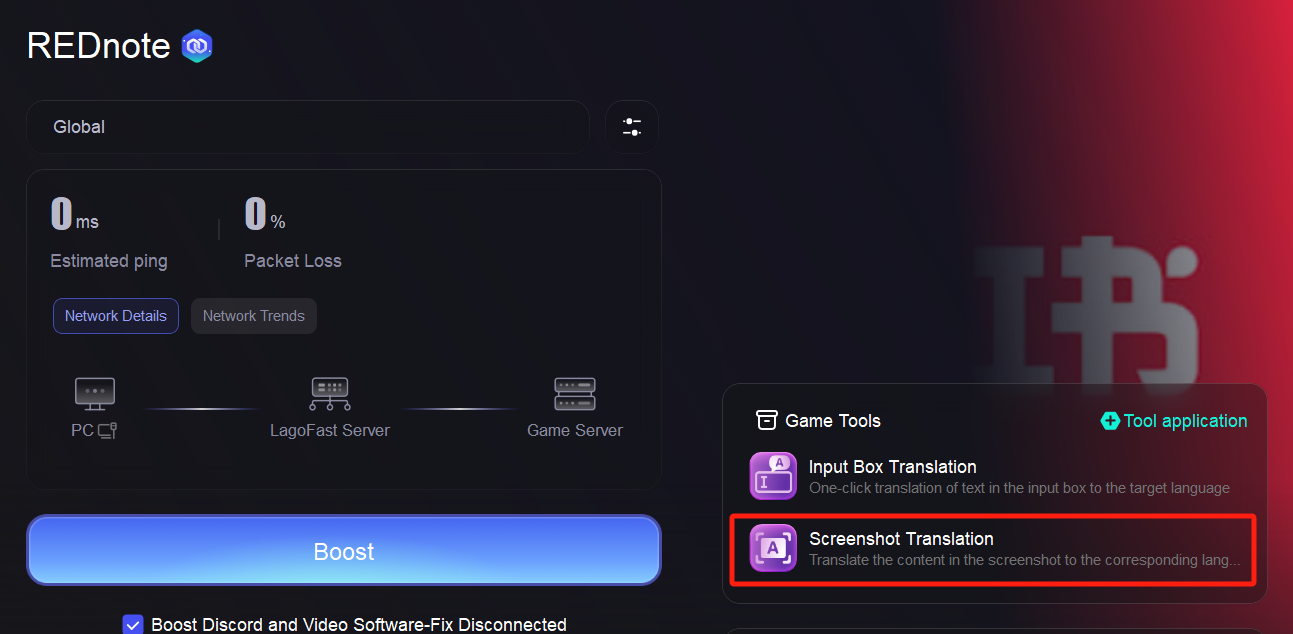
How to Use:
1. Choose source and target languages.
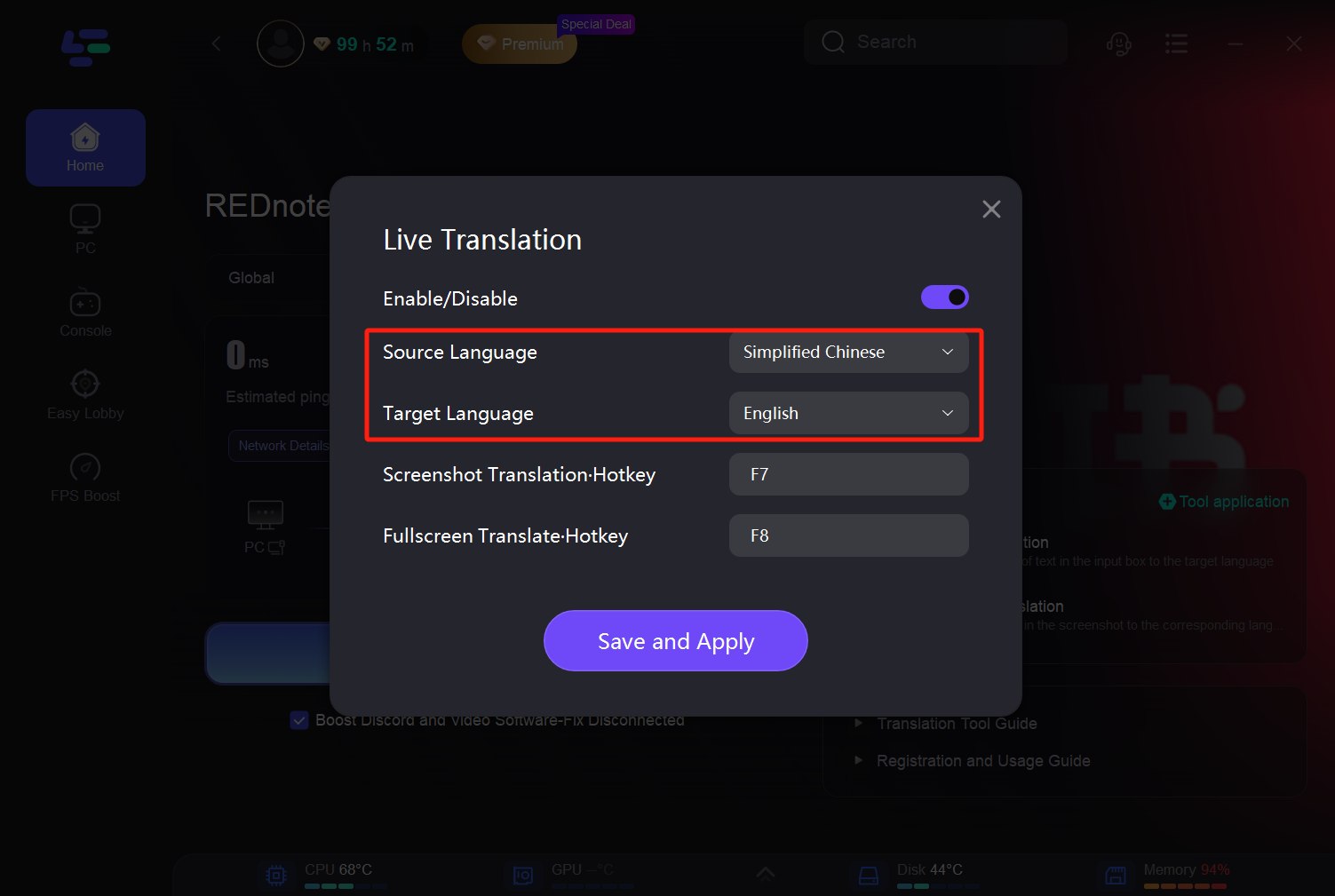
2. Setting hotkey.
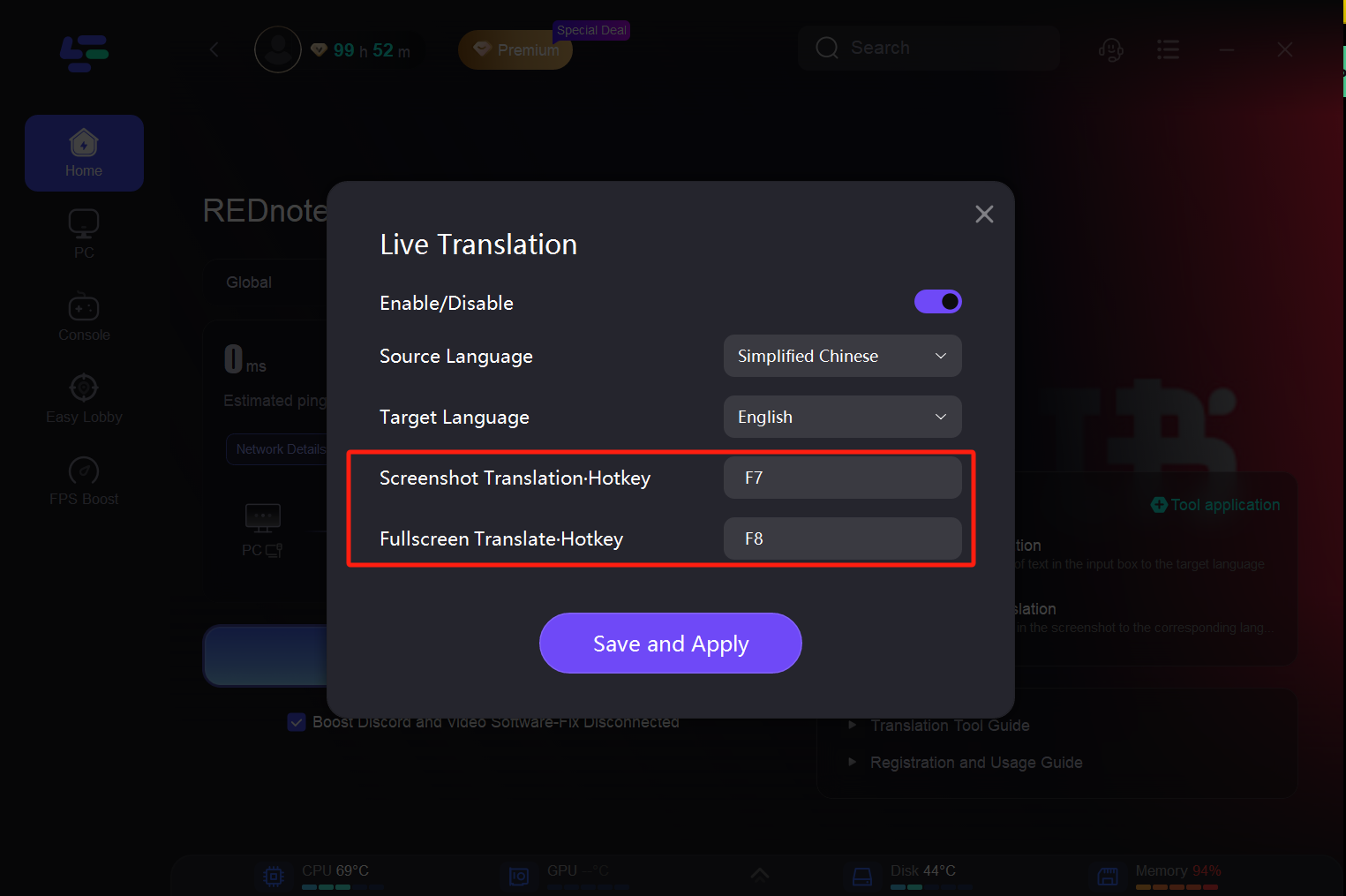
3. Make sure the tool is enabled.
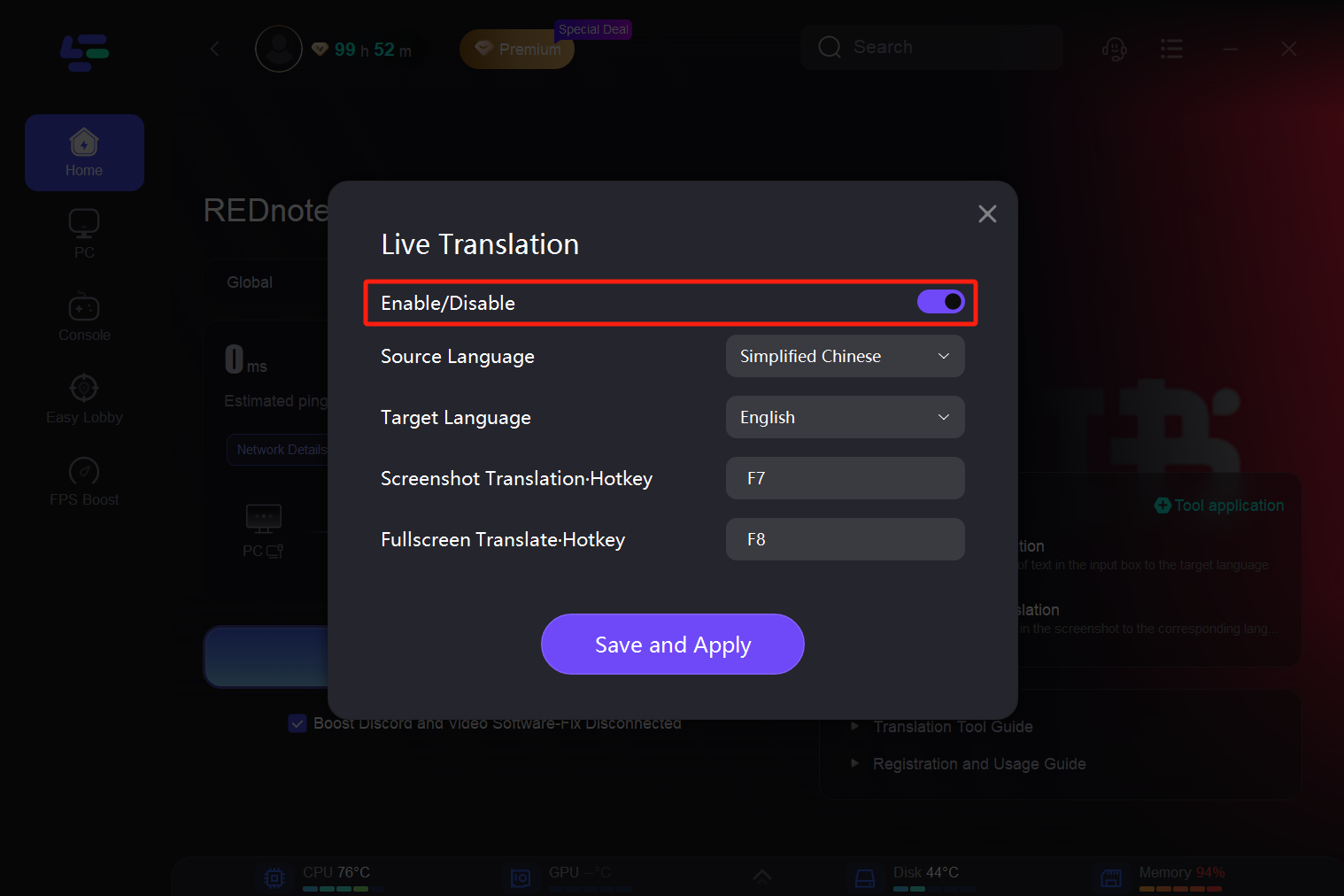
4. Finally click [Save and Apply]
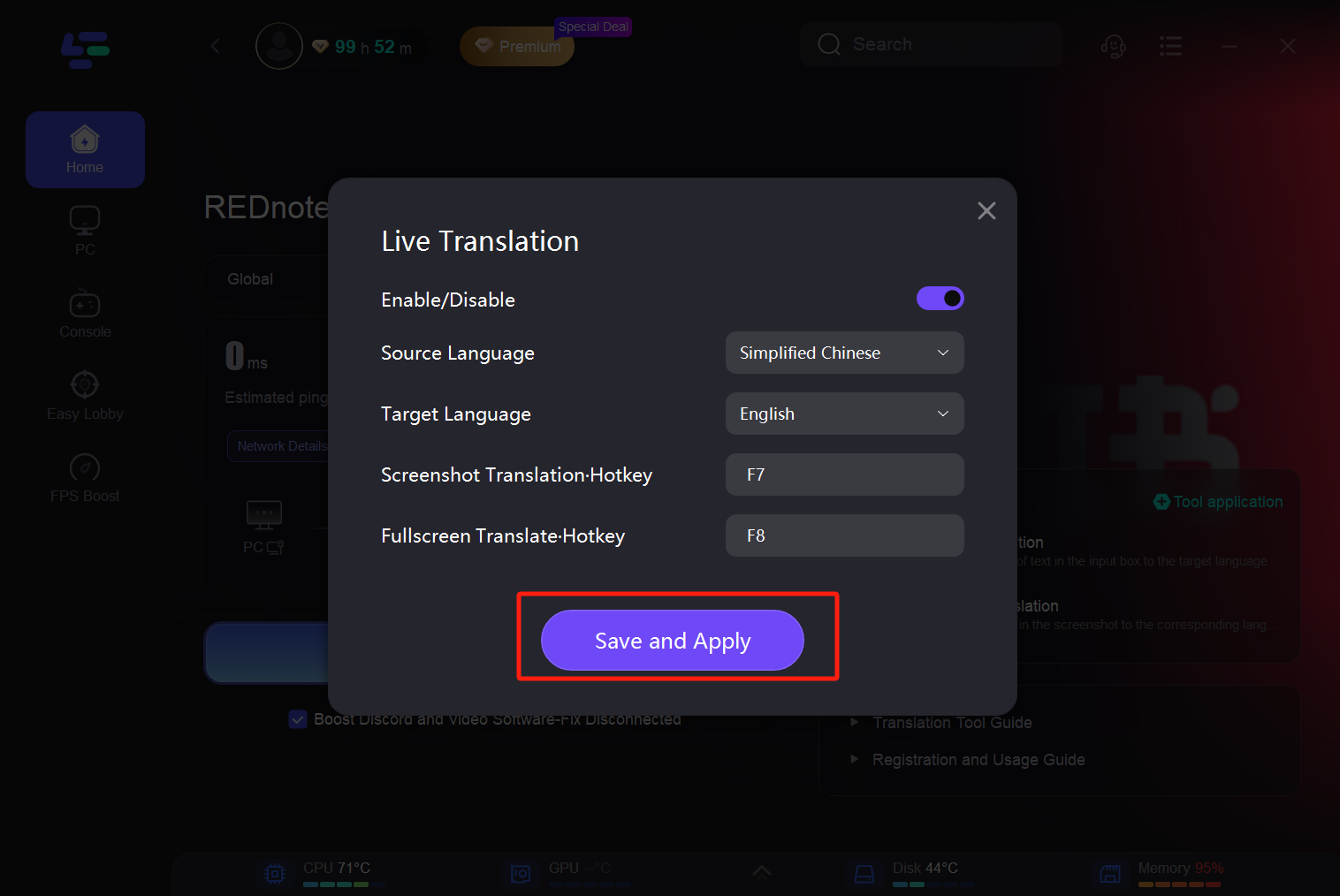
You can use the screenshot translation tool on any page of REDnote to translate into a language you are familiar with.
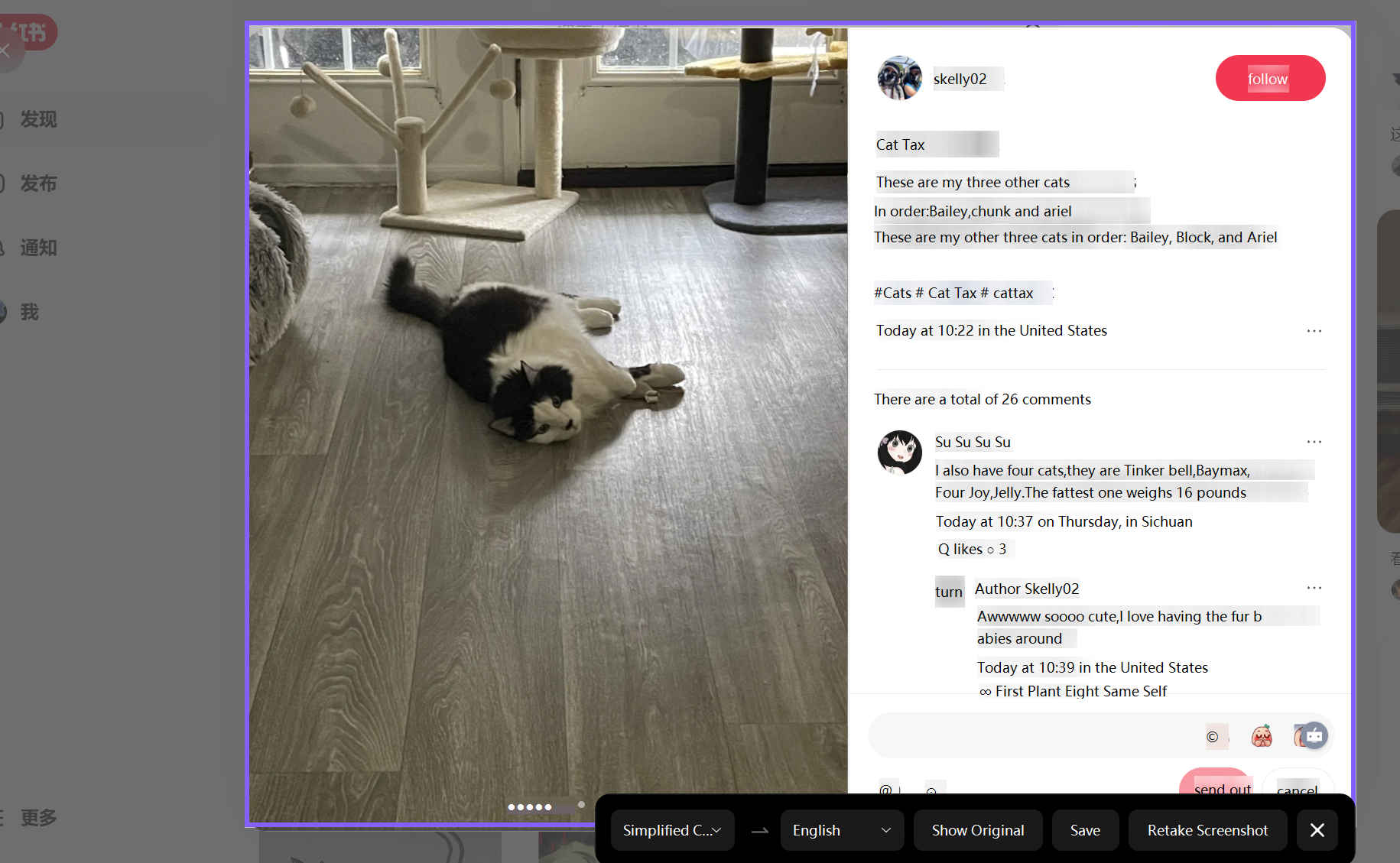
2. Input Box Translation Feature
This feature helps users to input text in the comment section or message box of REDnote, then use a hotkey to quickly translate it into the target language for easy interaction with other users.
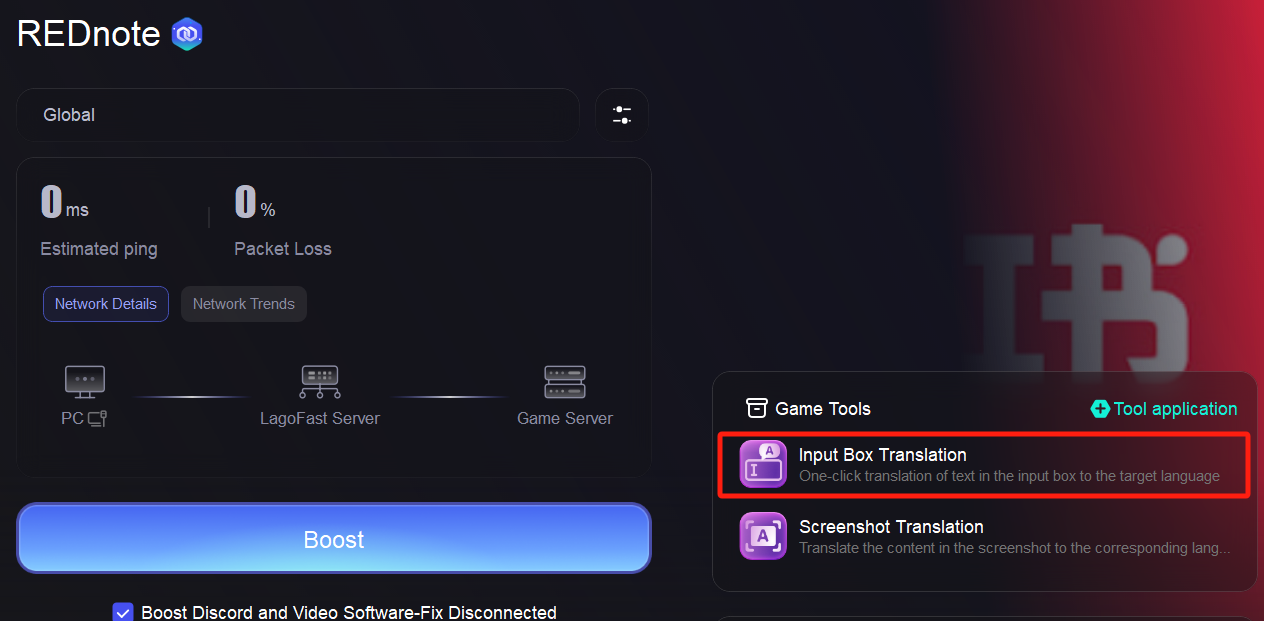
How to Use:
1. Choose source and target languages.
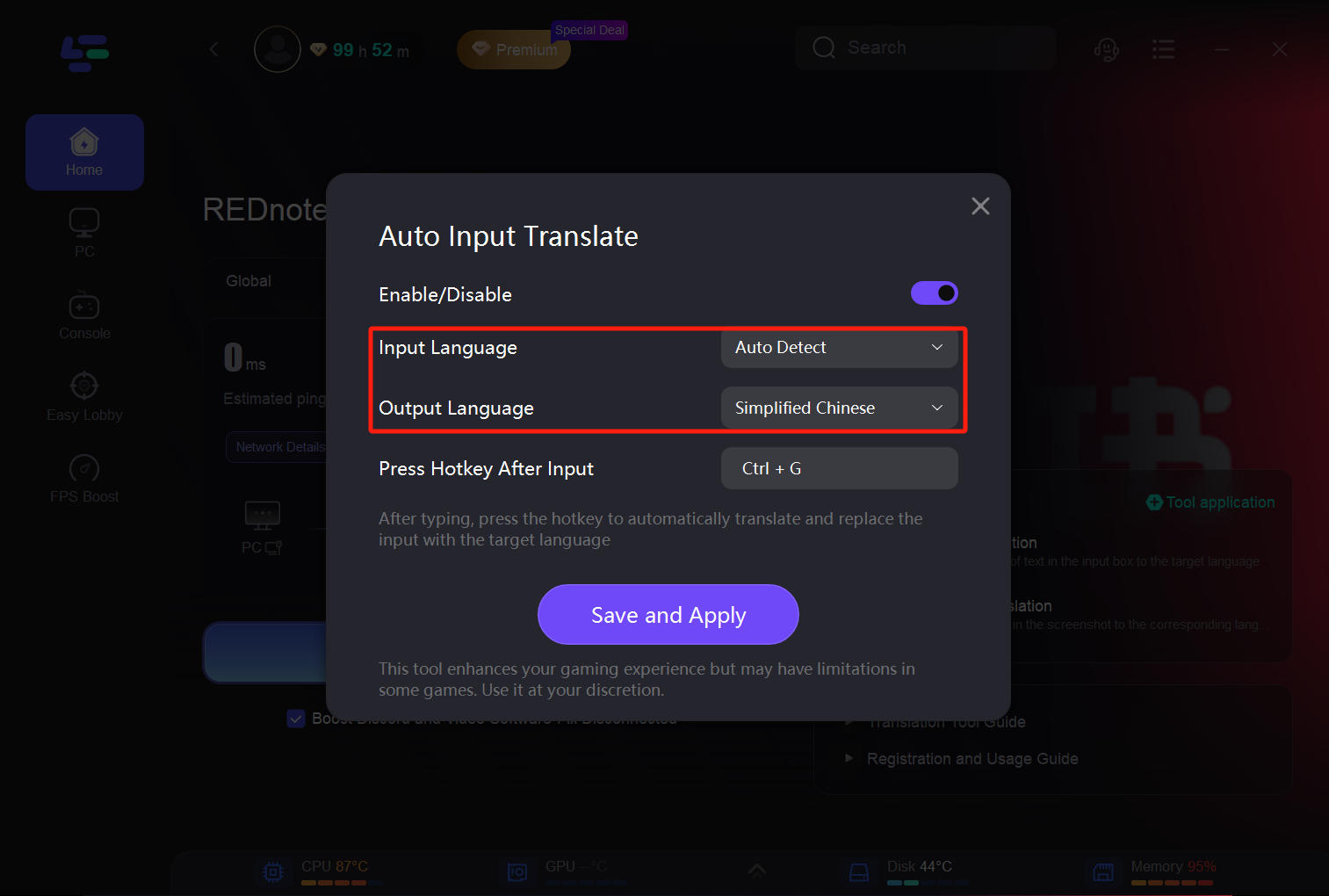
2. Setting hotkey.
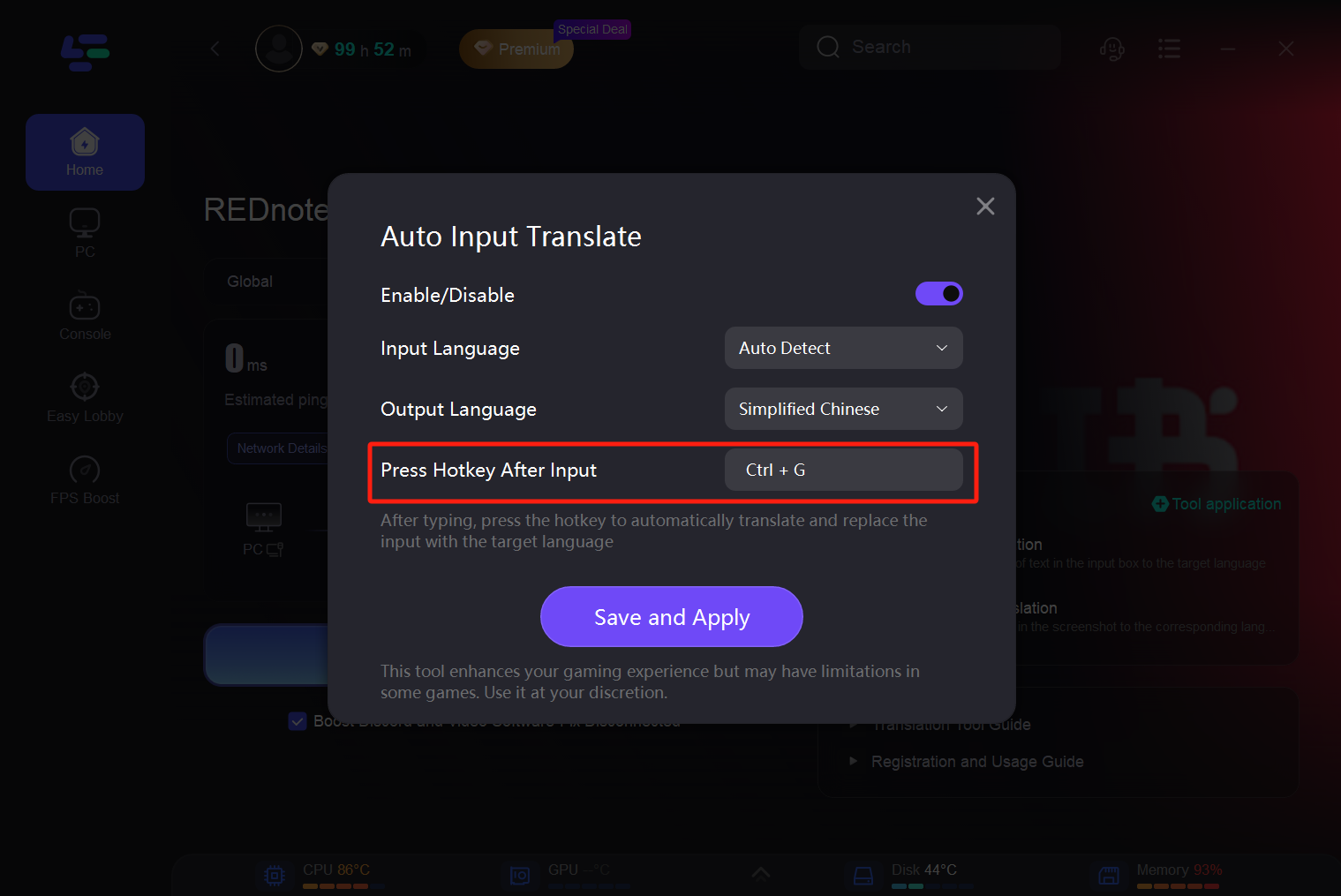
3. Make sure the tool is enabled.
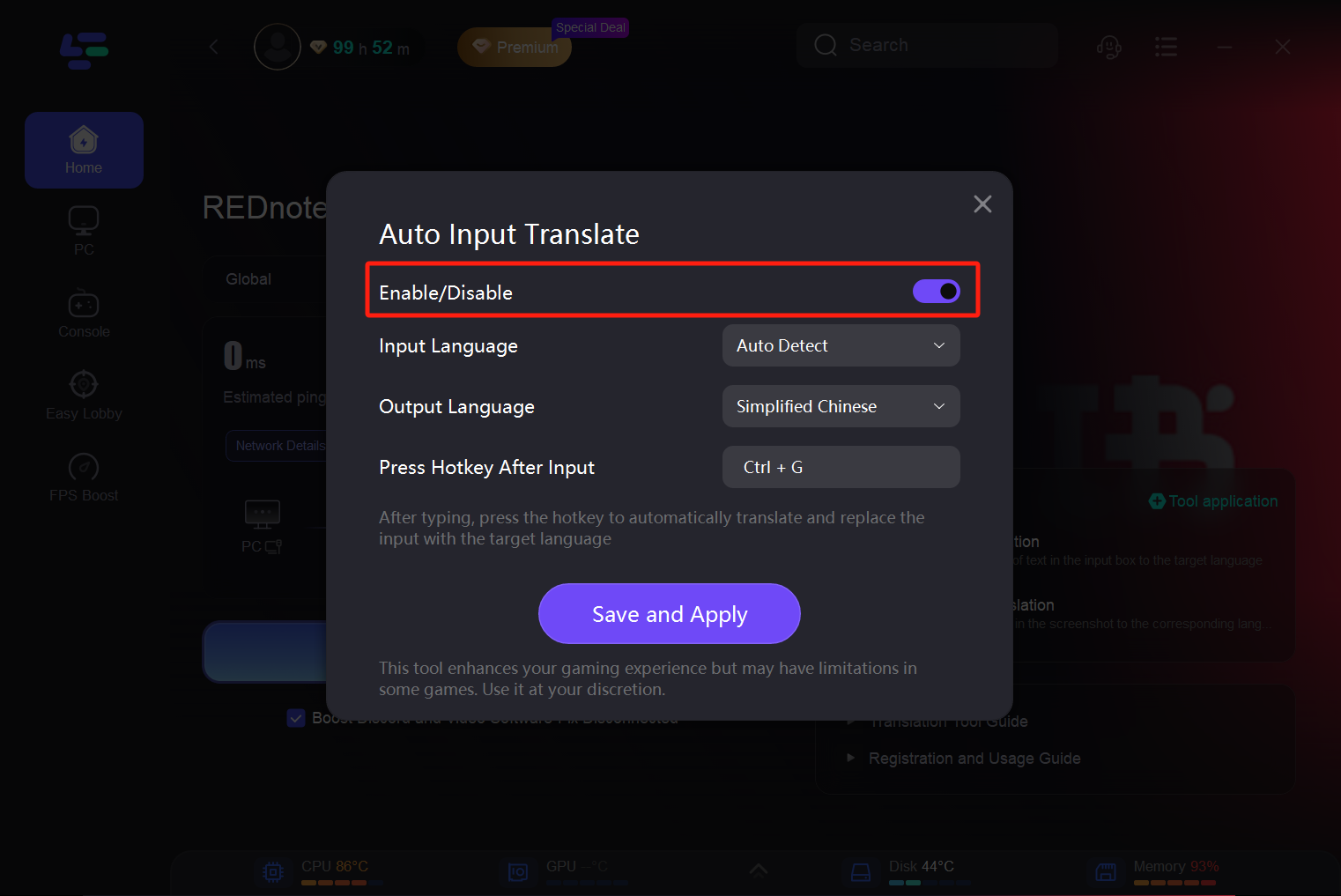
4. Click [Save and Apply]
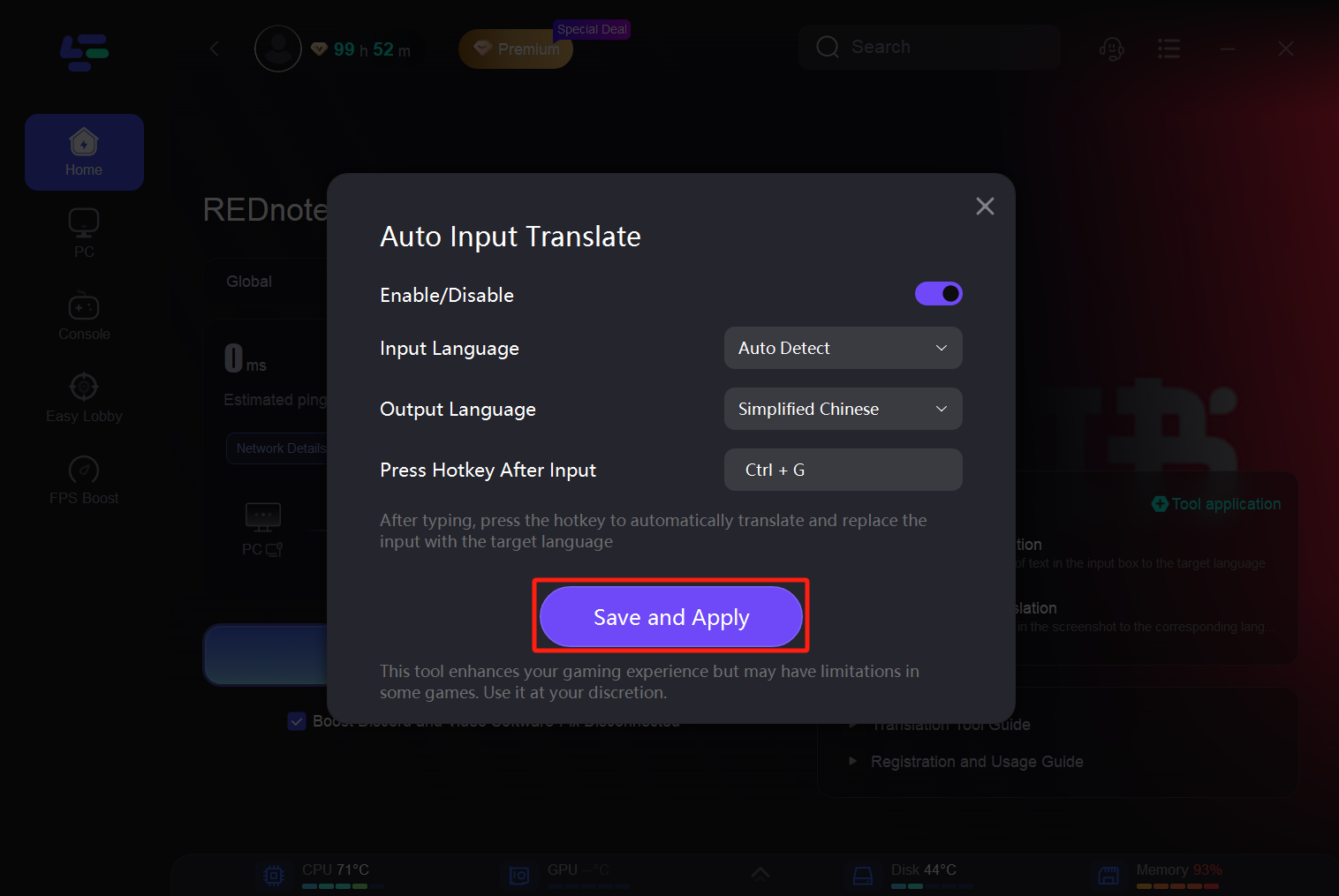
5. Type your message in the comment section or message box in REDnote, press the hotkey, and the system will automatically translate it into the target language. Afterward, click "Send" to post the translated content and engage with other users.
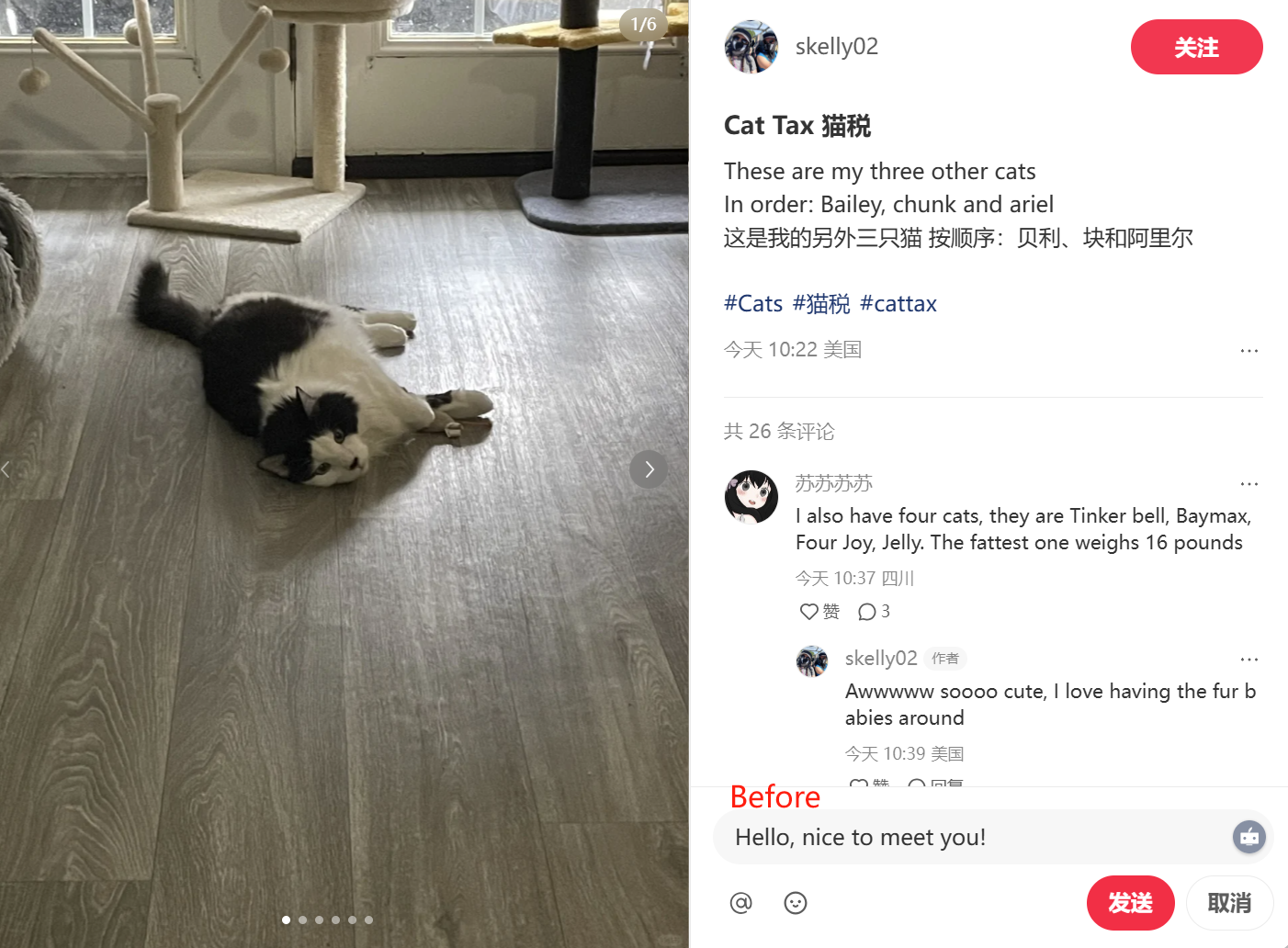
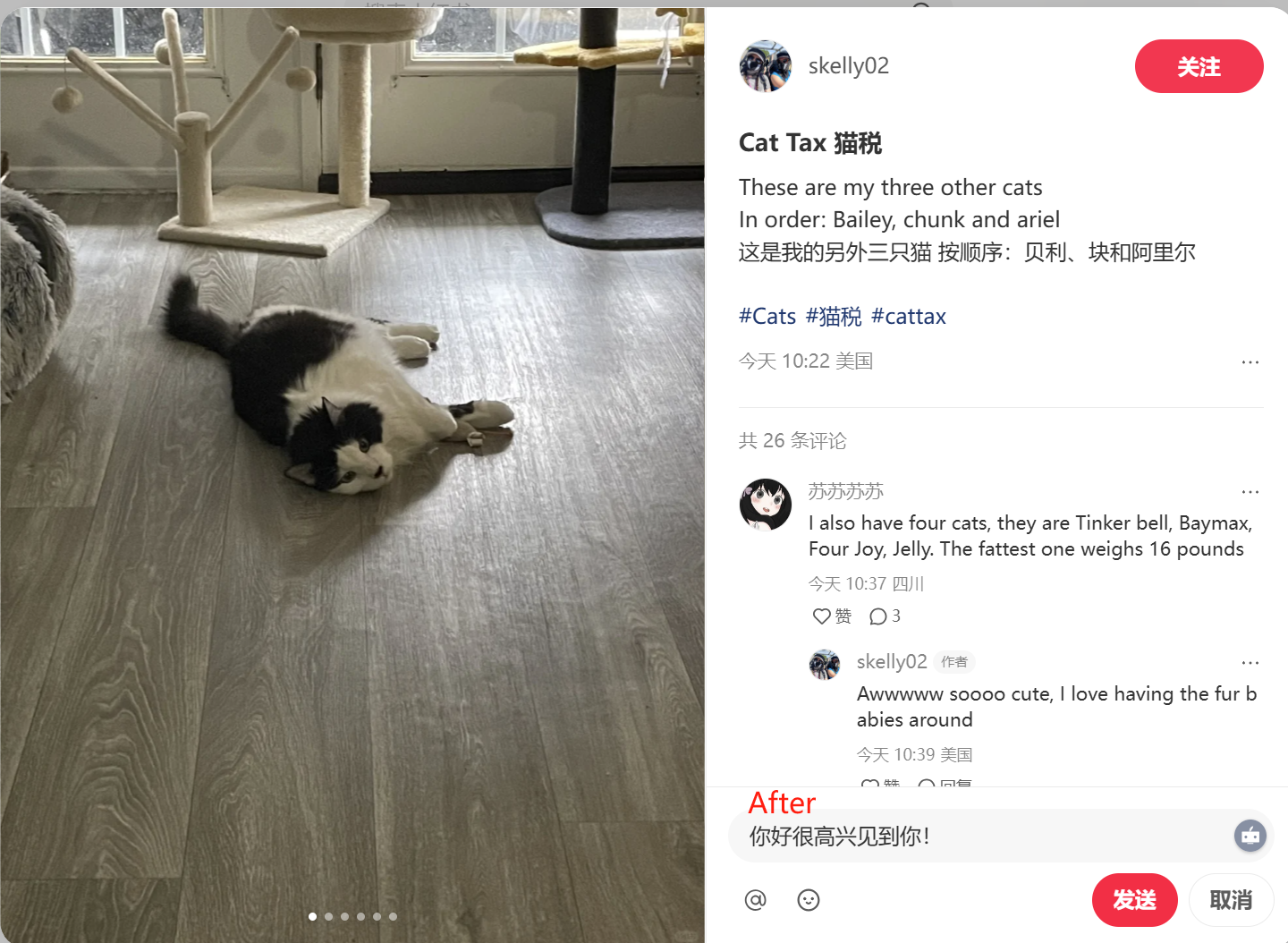
With these two translation tools from Lagofast, you can smoothly browse content on REDnote, easily publish posts, and enjoy a richer global interaction experience!