What IP should I choose for boosting Lost Ark in LagoFast?
Due to the limitation of the game official server, some IPs may be blocked during the peak of the game, in order to guarantee the players' game experience, we suggest you can refer to the following instructions:
1) Choose West North America, Central Europe, East North America, Western Europe, South America, more stable, but the in-game ping will be relatively high
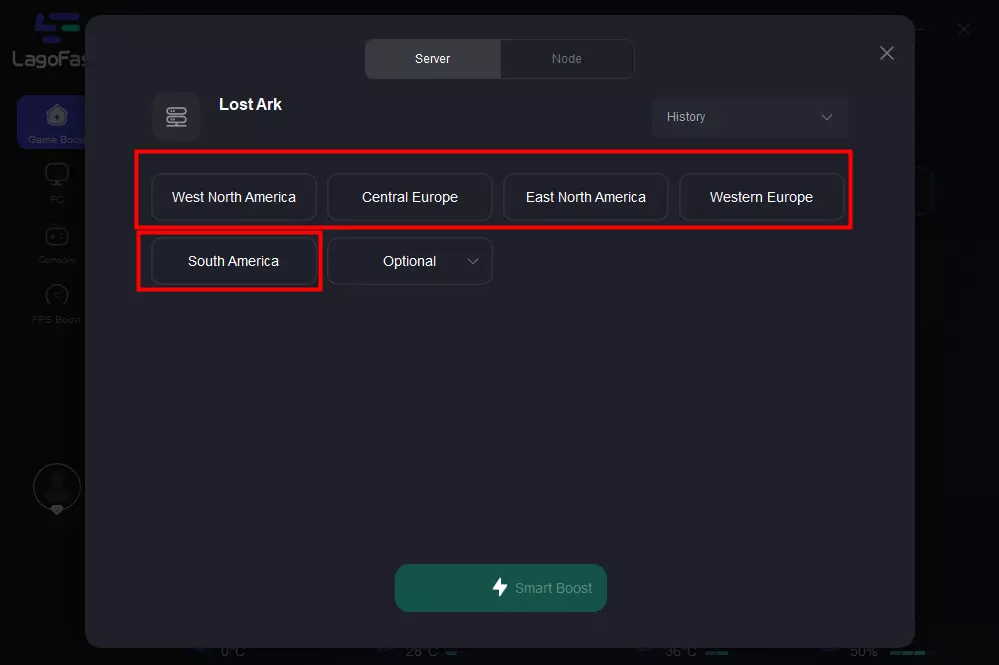
2) Choose the IP under Optional, the in-game ping is lower, but these IPs are easily blocked during the peak of the game
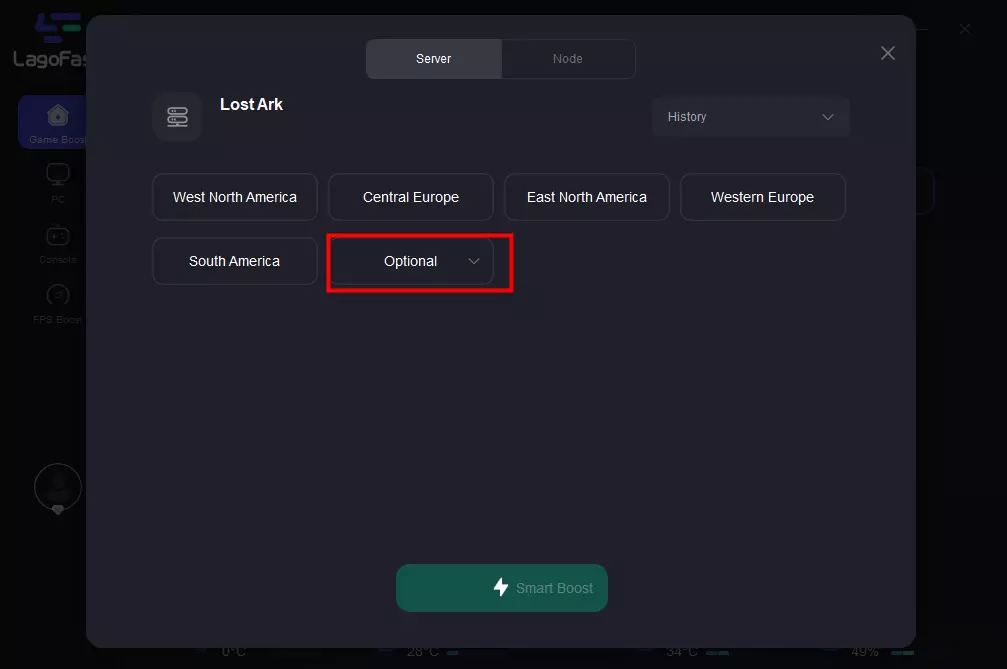
System error 10010
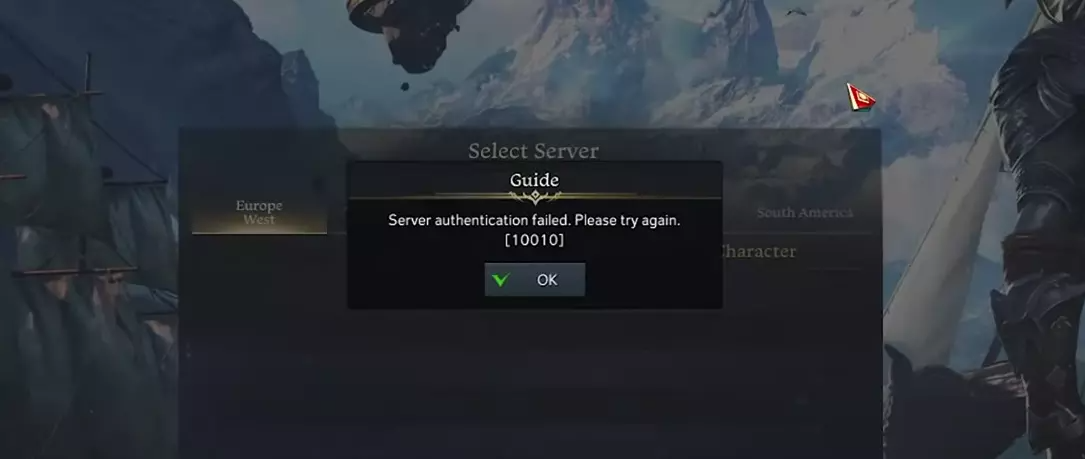
Way 1: Retry after trying to switch IPs in the LagoFast client
Way 2: Verify Integrity of Steam Files
Sometimes game files get corrupted or deleted, eventually resulting in a Server authentication failed Lost Ark issue. Here is how to do that.
Step 1: Enter your Steam and go to LIBRARY.
Step 2: Among the list of games, right-click Lost Ark and choose Properties.
Step 3: Go to the LOCAL FILES tab and click VERIFY INTEGRITY OF GAME FILES button.
After the process is 100% completed, restart your Steam and check if the Lost Ark Server authentication failed 10010 issue disappears.
Way 3: Disable Internet Protocol Version 6 (TCP/IPv6)
Quite a few games have IPv6 issues. Here's how to disable IPv6.
Step 1: Open Control Panel.
Step 2: Go to Network and Internet > Network and Sharing Center. Then click on Change Adapter Settings from the left side panel.
Step 3: In the Network Connections window, right-click your current network connection and select the Properties option.
Step 4: Uncheck the Internet Protocol Version 6 (TCP/IPv6) box and click on OK.
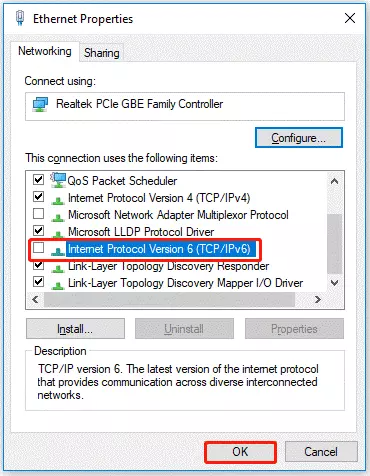
Now launch the game and see if the error persists.
Way 4: Refresh Credentials
Here is another solution recommended on the Lost Ark forum that you should try. Here are the steps to copy repair.
Step 1: In Windows Search, type cmd and right-click Command Prompt, then click Run as administrator.
Step2: In the Command Prompt window, type the following commands and press Enter after each command:
- ipconfig /flushdns
- ipconfig /registerdns
- ipconfig /release
- ipconfig /renew
- netsh winsock reset
After this, shut down your PC and restart it. Then run Steam as administrator and start Lost Ark.
Way 5: Disable antivirus and firewall
If none of the above methods work, disable your antivirus and firewall. Sometimes, third-party antivirus software you have installed prevents you from playing Lost Ark. Therefore, you need to disable your antivirus software for a few minutes to check if your antivirus software is preventing Lost Ark from loading properly.
libvorbisfile_64.dll error
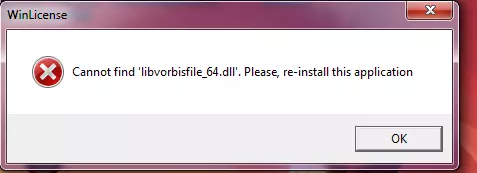
There are several ways you can try to solve this problem.
1. Easy Anti cheat Repair-
Repair or reinstall EAC, instructions are here: Easy Anti-Cheat 68
2. Disable temporarily firewall .
3. Disable Ipv6
a.From the Start/Windows Menu, select Settings.
b.Select Network and Internet.
c.In the Status section, under Change your network settings, select Change adapter options.
d.When the Network Connections window opens, right-click your network connection.
e.Select Properties.6. Scroll to Internet Protocol version 6.
f.Uncheck the Internet Protocol Version 6 (TCP/IPv6) box.
g.Select OK to save your changes for the selected network adapter.
h.Try launching the game again.
4. Repair or install C++ redistributable (game uses 2015-2017 C++ files)
It's important that players either download the x86 or x64 file version, depending on their specific version of Windows.
Microsoft Visual C++ Redistributable latest supported downloads:
https://learn.microsoft.com/en-US/cpp/windows/latest-supported-vc-redist?view=msvc-160
5. You can also attempt to use the SFC tool built into Windows
Use the System File Checker tool to repair missing or corrupted system files.
Account Banned
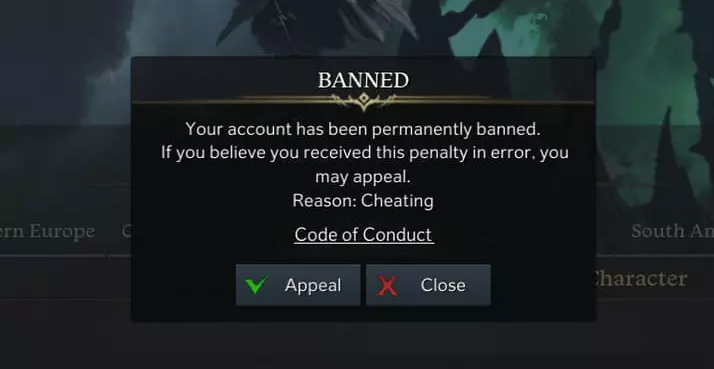
1. What Gets Your Account Banned from Lost Ark?
If you have some violations during the game that are officially prohibited by the game, then it is likely that your account will be banned
①cheating, regardless of means or circumstances, including bots, AFK farming or other third party software;
②exploiting unintended bugs, glitches or features to obtain materials, currency or any other unfair advantage;
③toxicity and negativity, in any way, shape or form, including offensive character names;
④real money transactions, selling or buying in-game goods, materials, currency, gear and such for real world money;
⑤sharing, buying or selling accounts, for any reason.
But other than these reasons, there are also some cases of accounts that have been mistakenly banned. If your account is unfortunately mistakenly banned, then you need to follow these steps to appeal
2. How to make an account appeal?
Step 1: Go to the official support site at https://www.amazongames.com/en-us/support/ and select Lost Ark
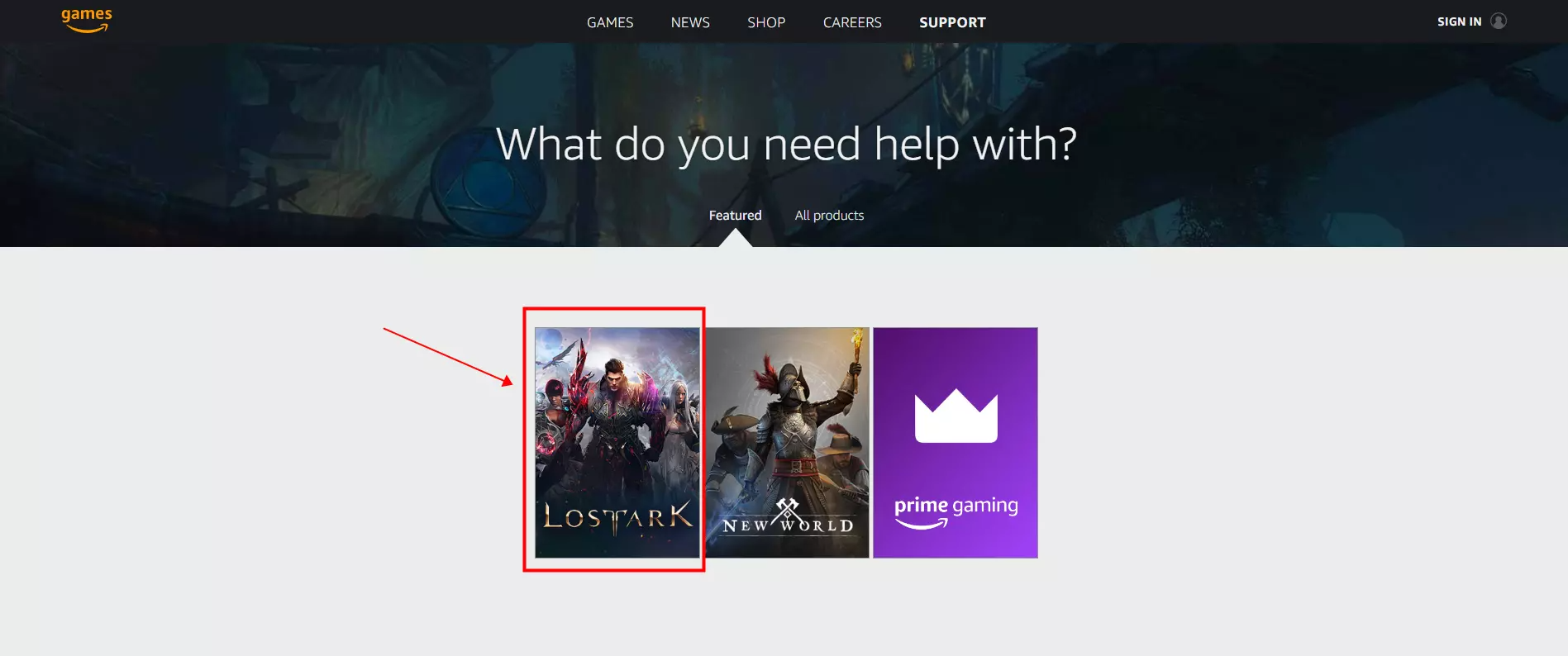
Step 2: Select Account —— Appeal a Penalty —— Submit a web ticket
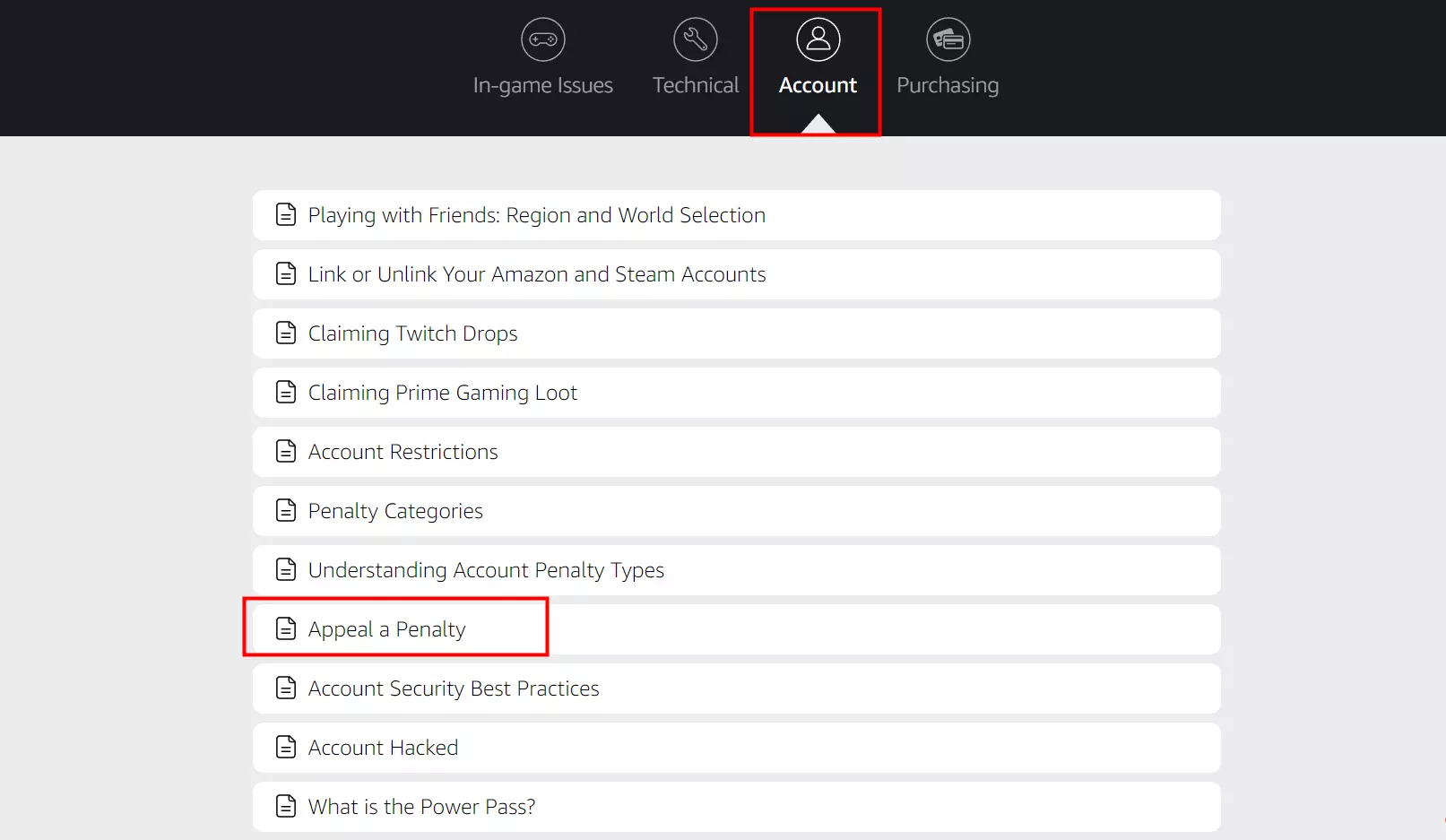
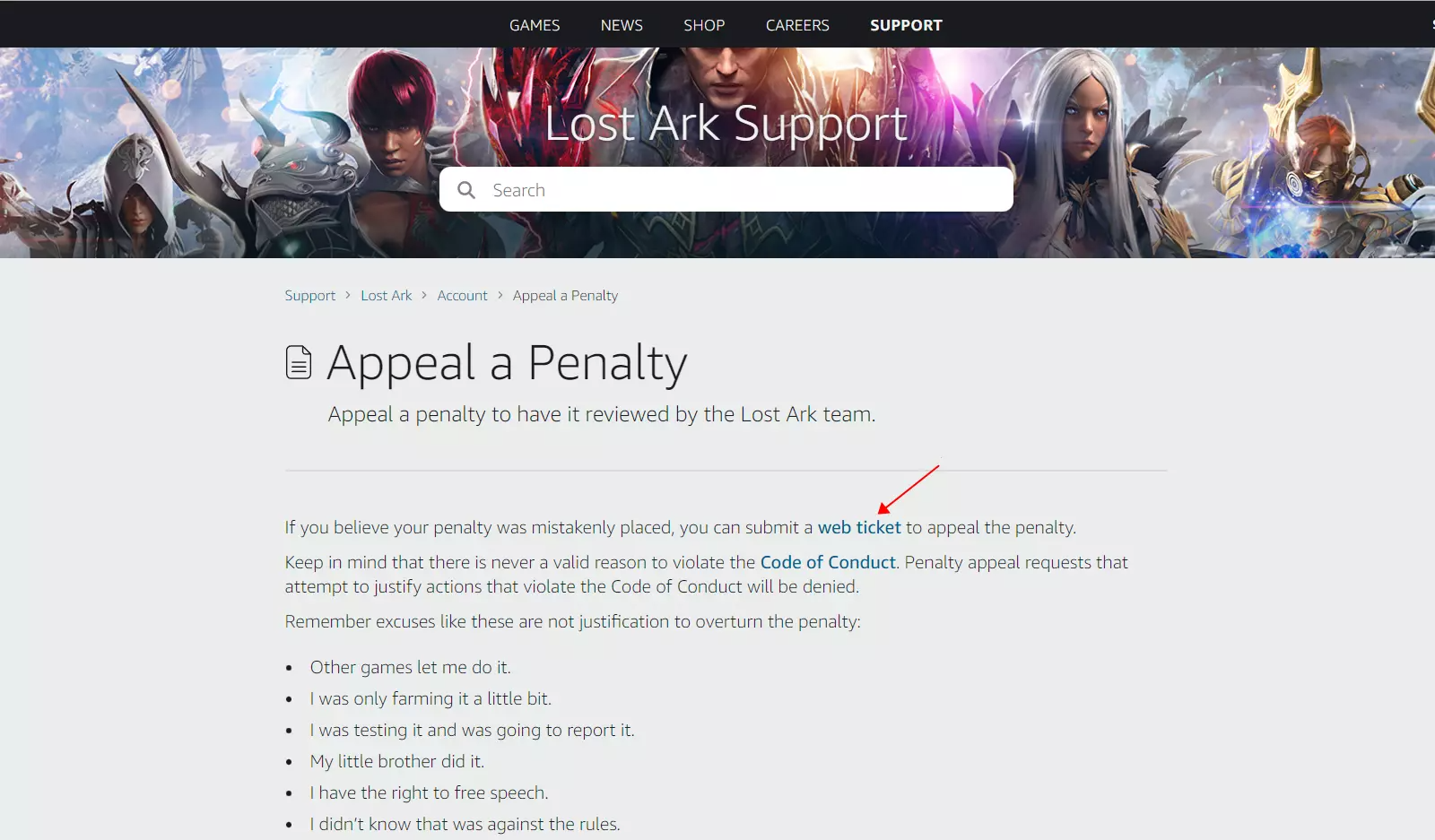
Step 3: Log into your account;
Even if your Lost Ark account is banned, you should still be able to log into your Amazon account.
Step 4: Input your character and server name;You can skip the screenshots and logs field if you don't have any, as it's optional.
Step 5: Write your Lost Ark ban appeal under "Description"