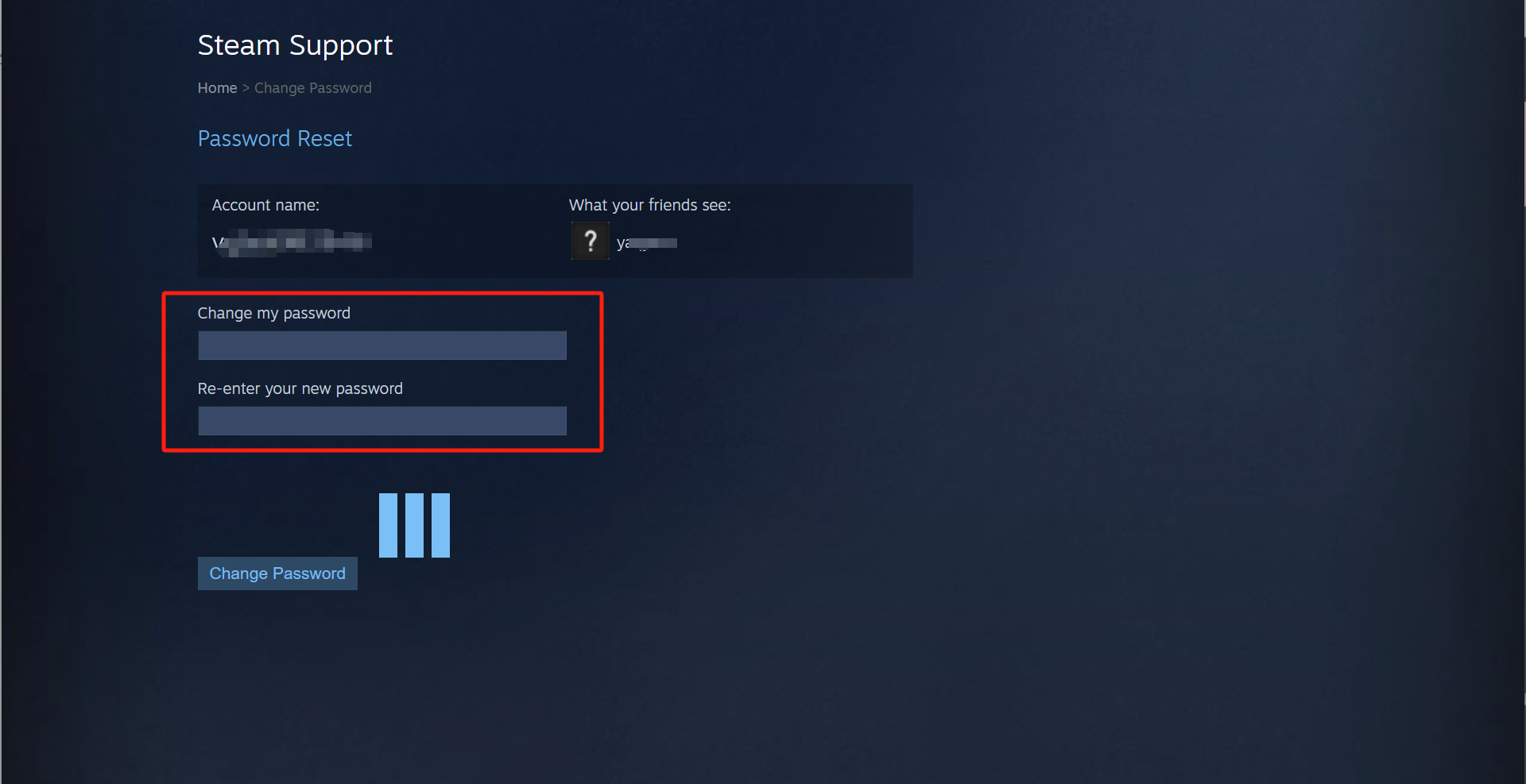After receiving a Steam account from LagoFast, it's essential to update your password to ensure the account's security. Follow these steps to change your Steam account password quickly and securely.
Step 1: Log into Your Steam Account
1. Open the Steam client or visit the Steam website.
2. Log in using the Steam account credentials provided by LagoFast.
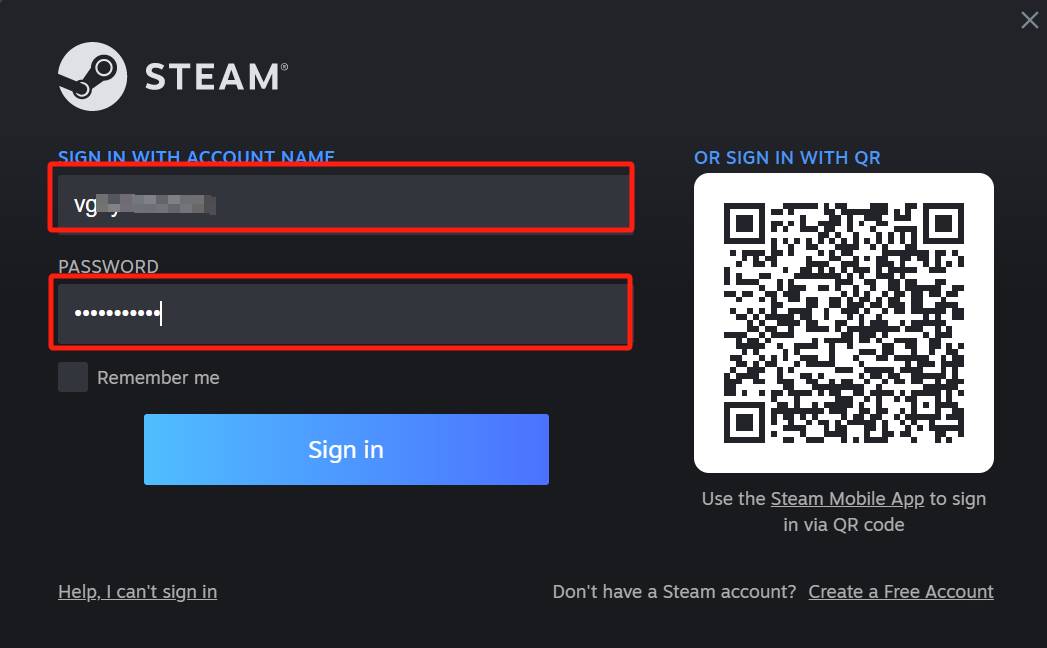
Step 2: Access Account Settings
1. In the Steam client, click on your username in the top-right corner.
2. From the drop-down menu, select "Account Details".
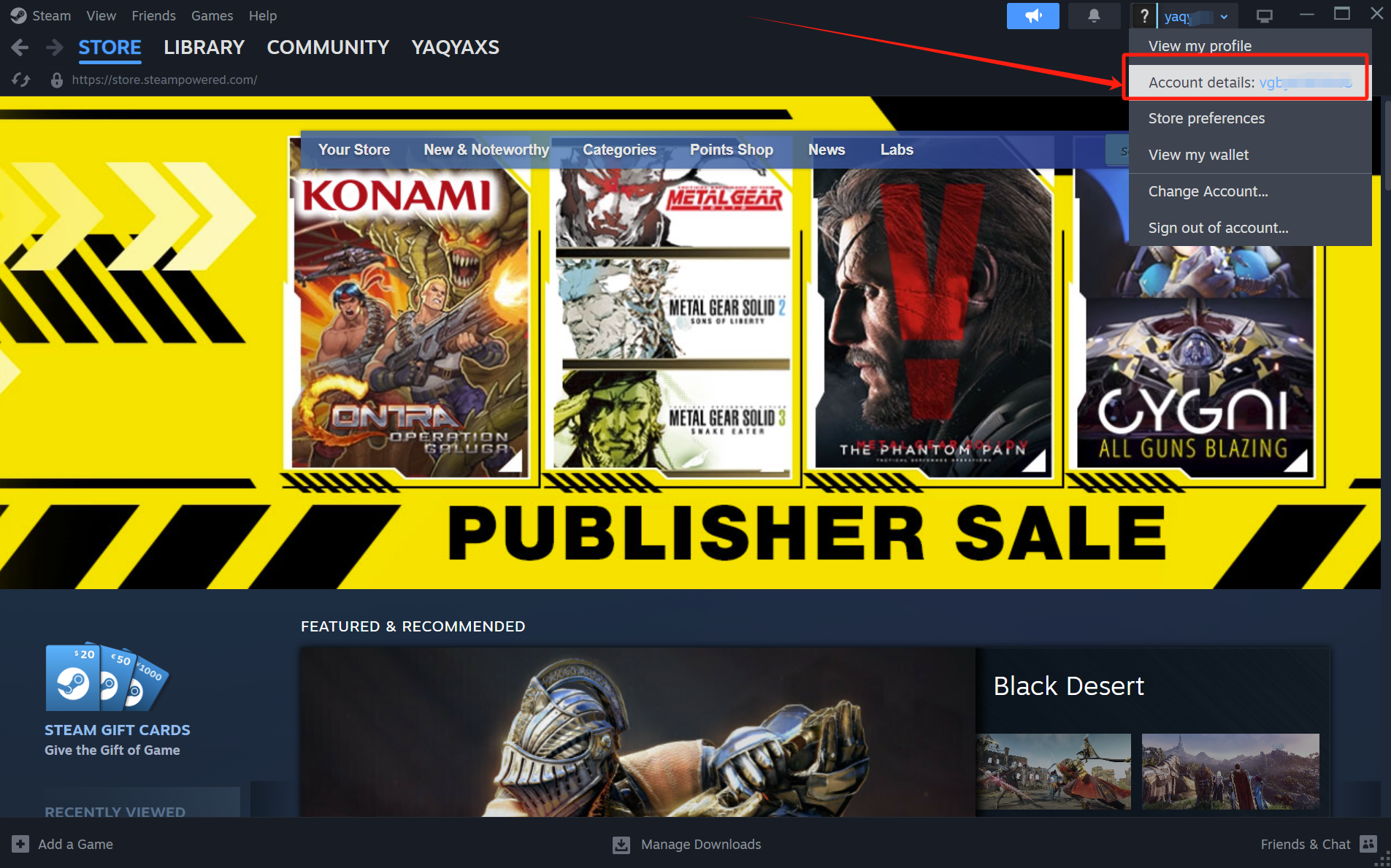
Step 3: Change the Password
In the account details section, find the option "Change My Password". Click on it, and follow the on-screen prompts to initiate the email verification process.
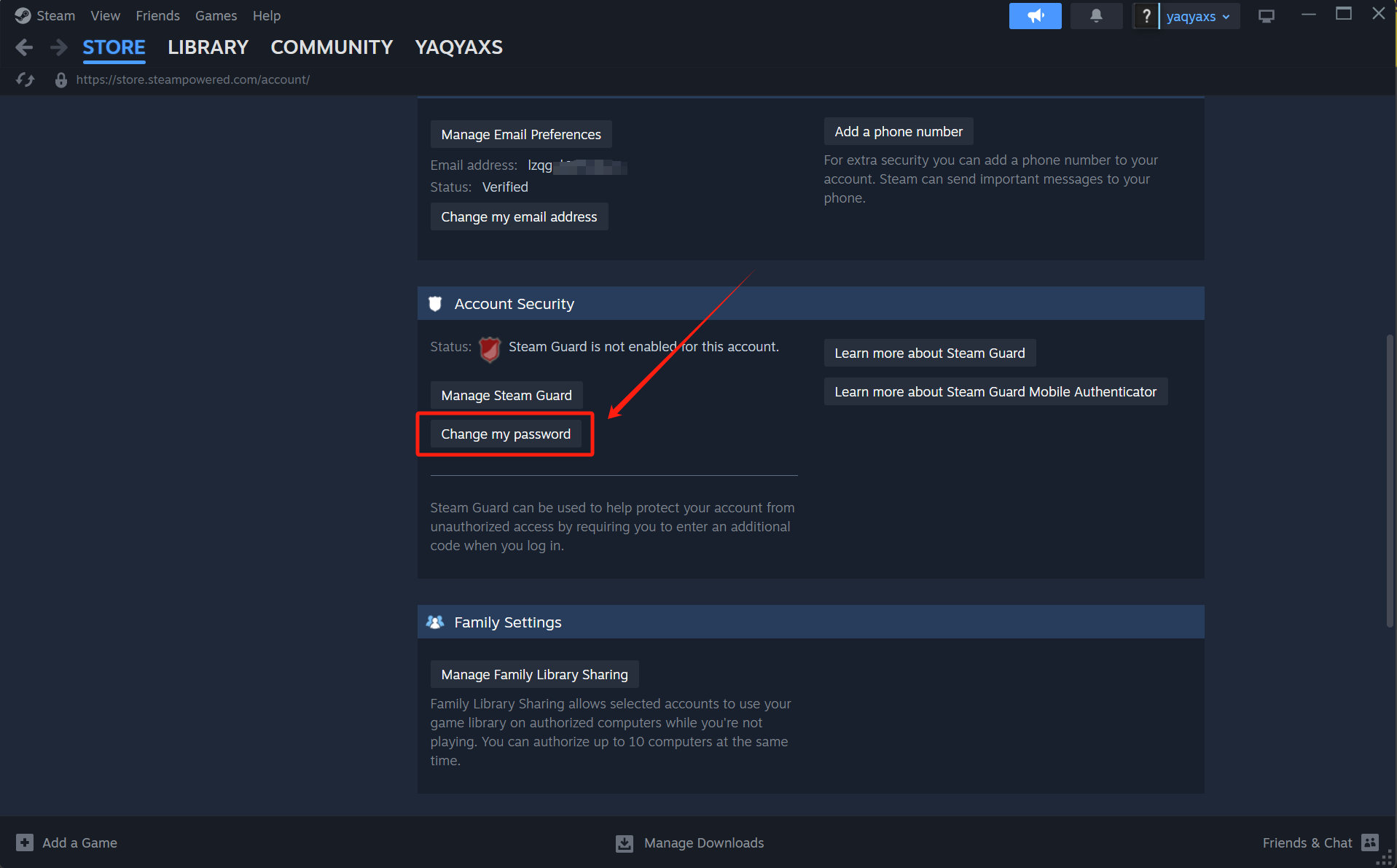
Step 4: Verify Your Identity
Steam will send a verification email to the email address associated with the account.
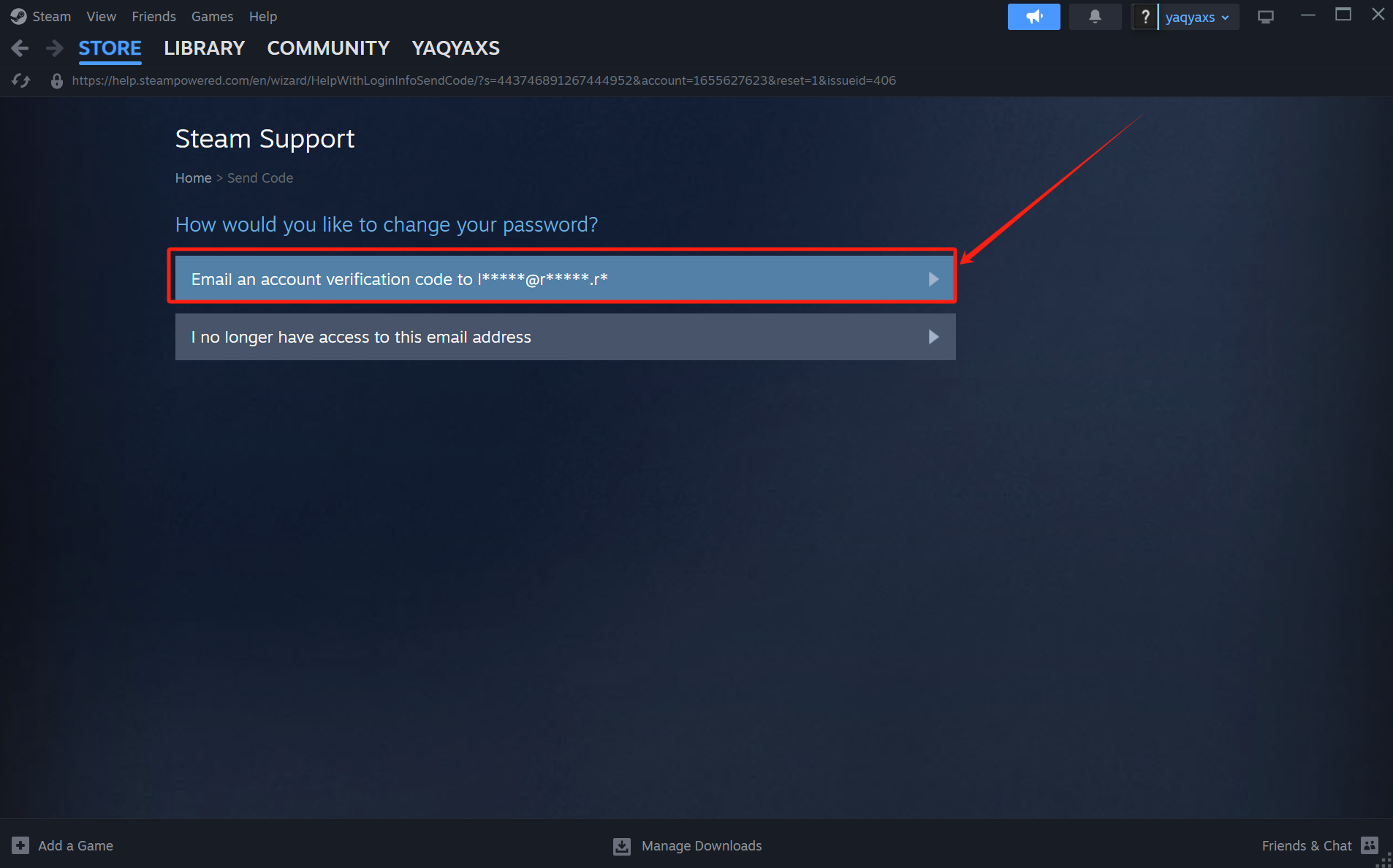
Use the email and password provided by LagoFast to log in and access your email inbox and complete the validation
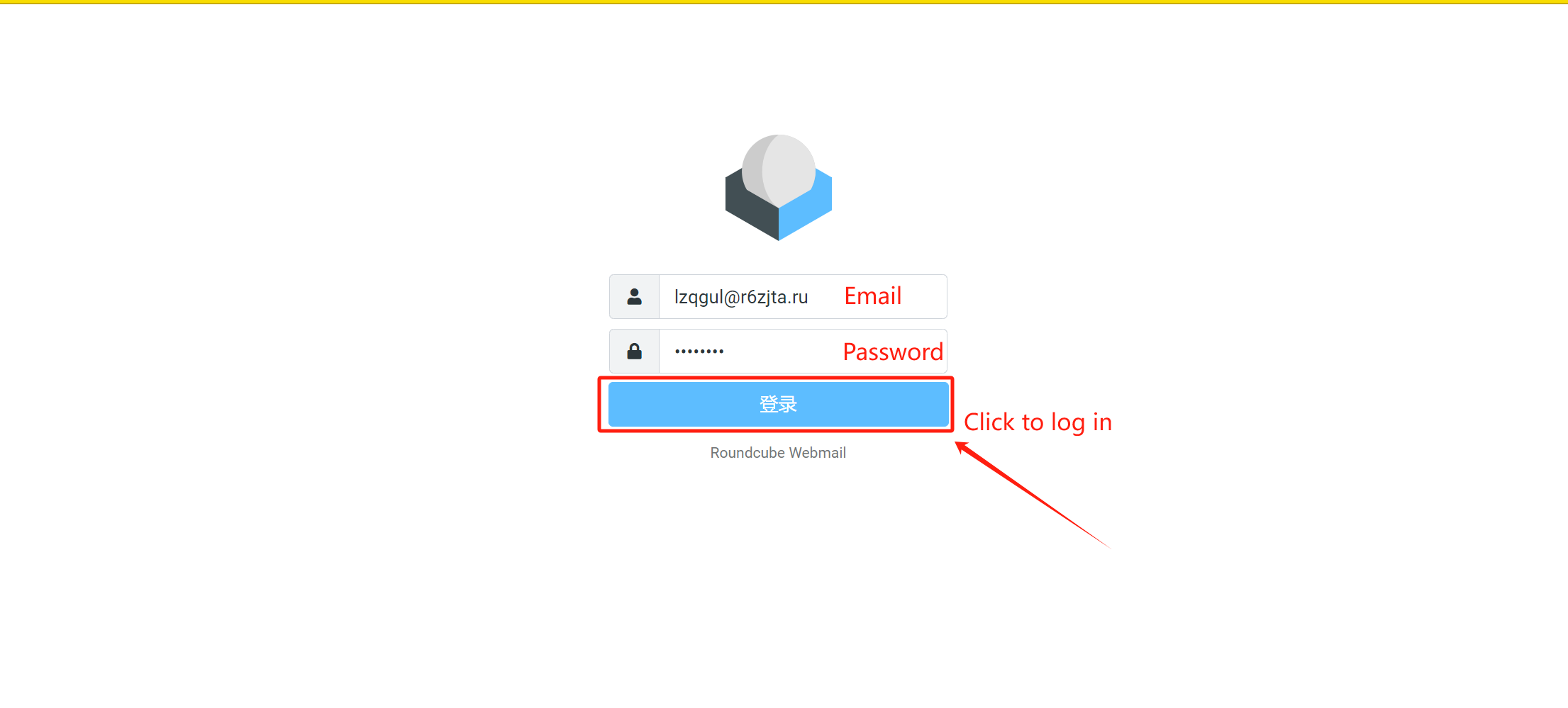
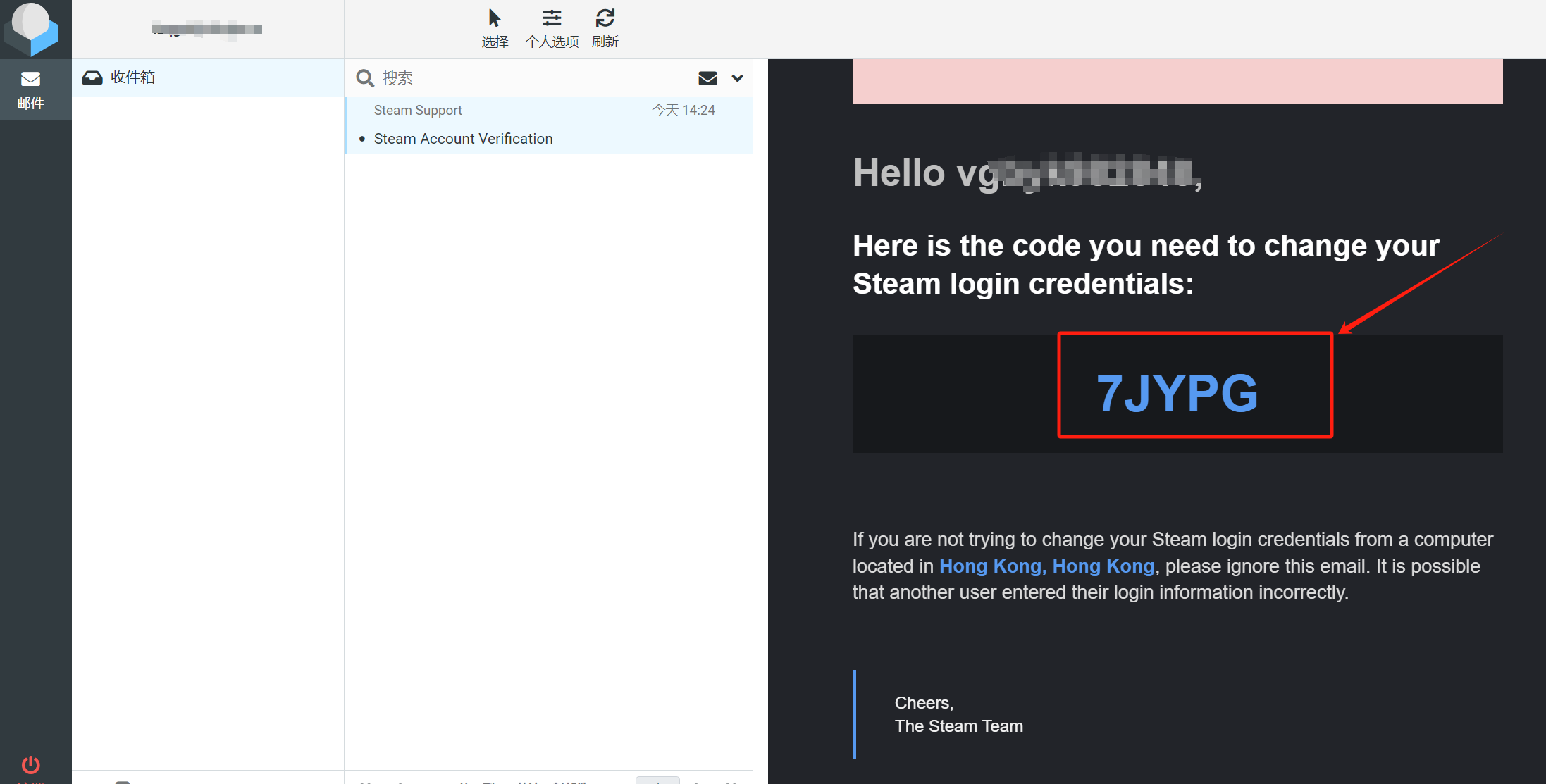
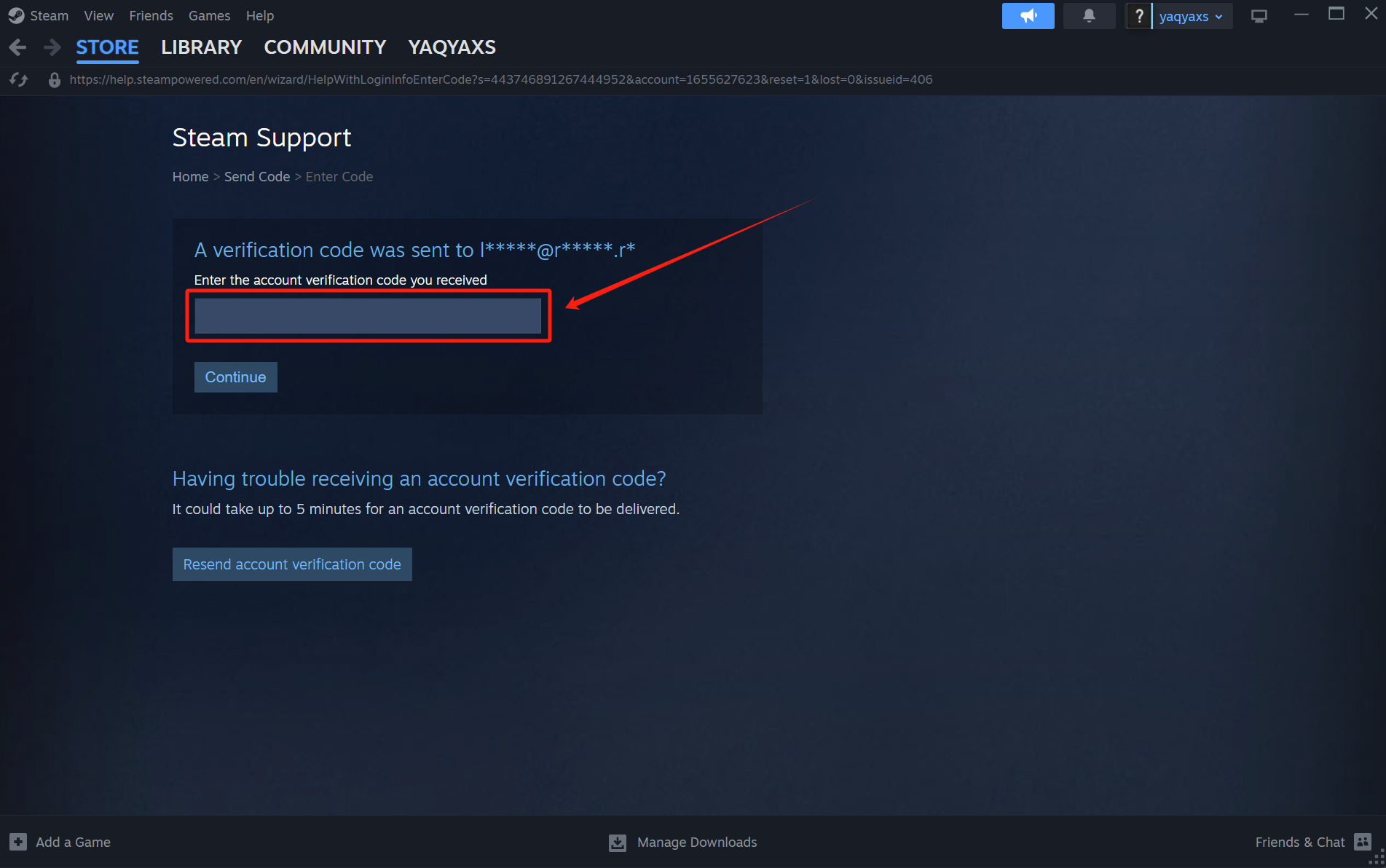
Step 5: Update Your Password
After verifying your identity, you'll be directed back to the Steam page where you can set a new password.