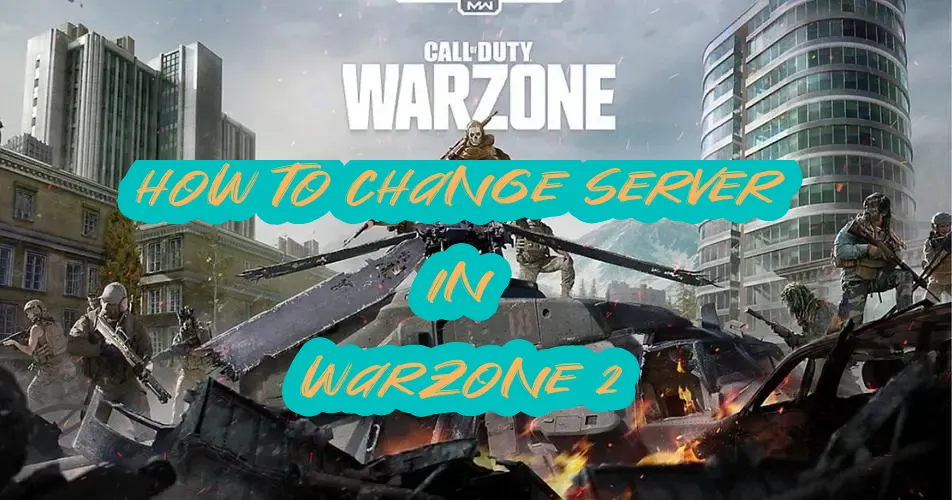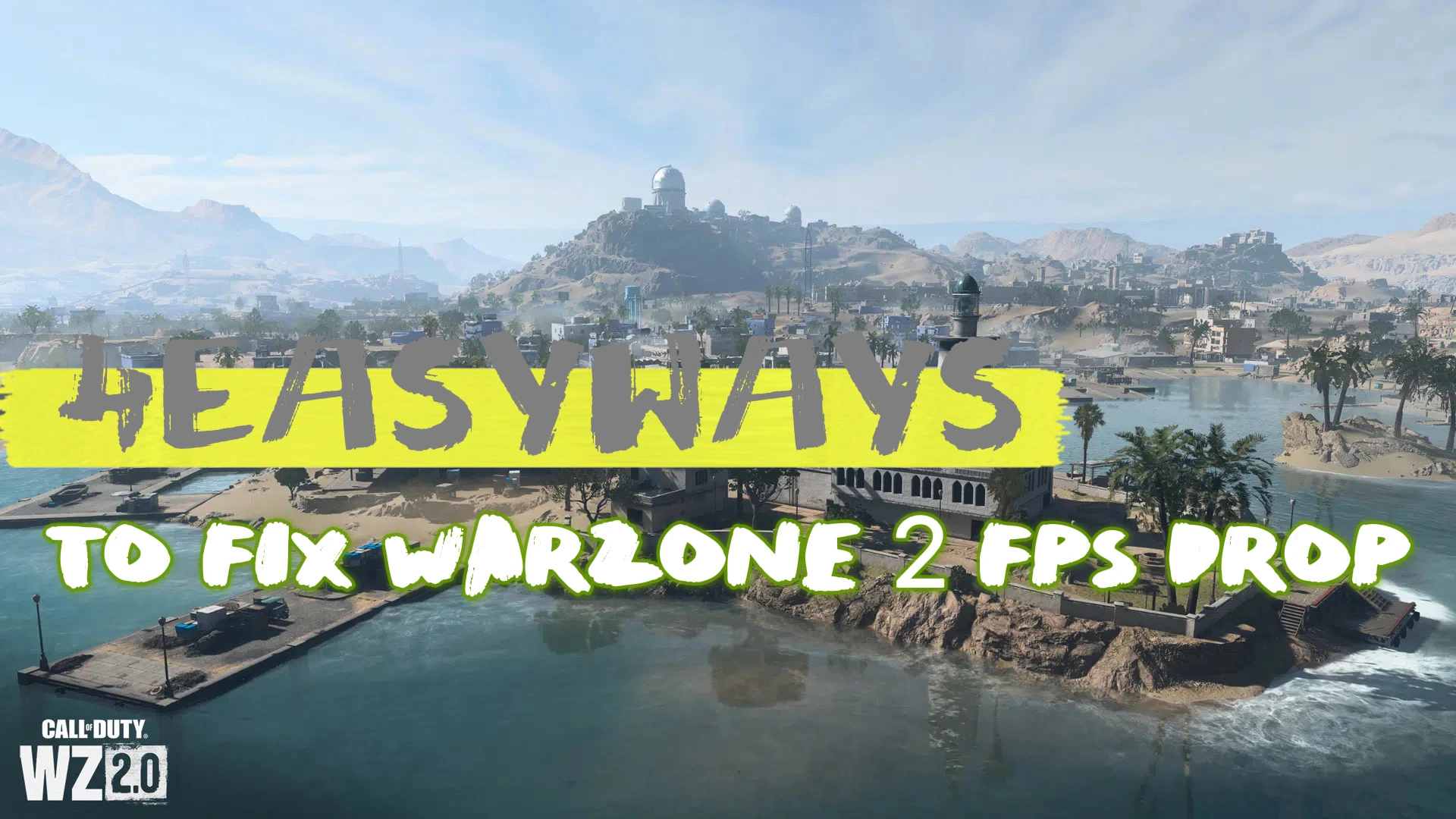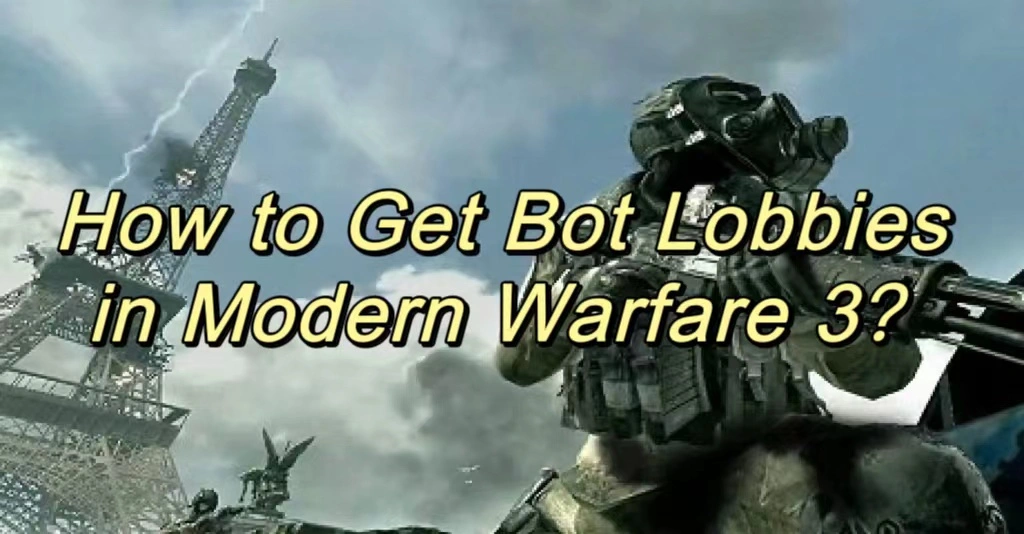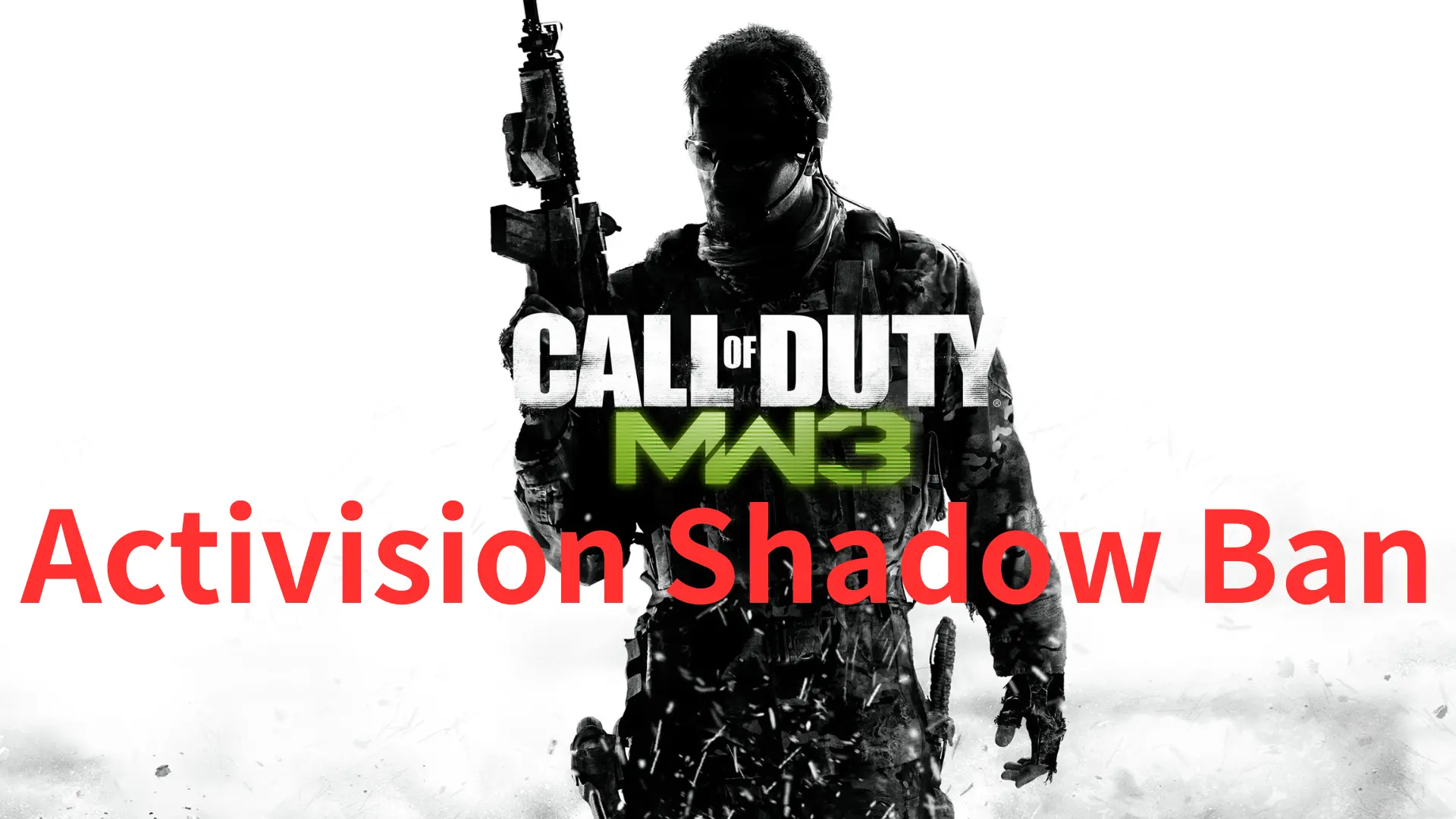Fix Warzone 2 Lag & Stuttering Issues in the New Season 3
Call Of Duty: Warzone 2 Overview
Call of Duty: Warzone 2.0 is a free-to-play battle royale video game developed by Infinity Ward and Raven Software for PlayStation 4, PlayStation 5, Windows, Xbox One, and Xbox Series X/S. It is a sequel to 2020's Call of Duty: Warzone.
Why is My Warzone 2 So Lagging?
Gamers encounter lag issues in Warzone 2 for several reasons. Some of them may get FPS drop in Warzone 2 and the shooting becomes lagging. The second reason can be the poor network connection for your gaming. Sometimes, improper graphics settings will also cause lag issues. Here we have collected some effective ways to fix lag in Warzone 2, no matter which is your cause.
3 Ways to Fix Lag & Stuttering in Warzone 2 Season 3
Method 1. Use LagoFast Game Booster
Fix lag issues in Warzone 2 with LagoFast game booster is straightforward. LagoFast is the best Warzone 2 lag reducer for gamers to get no lag on Windows PC, also on your game consoles. It helps to optimize your network status to a great degree and provides the best connection with the game servers. With just a few simple steps, your Warzone 2 gaming performance will be sharply optimized.
Step 1. Download LagoFast and sign in;
Step 2. Search for Warzone 2 in LagoFast and click boost;
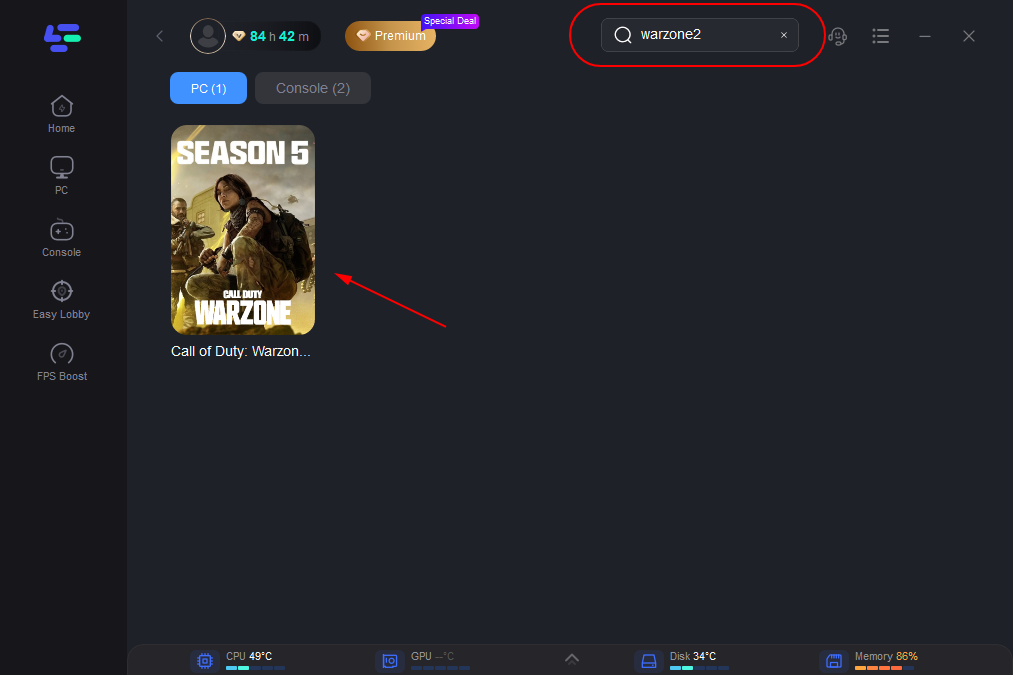
Step 3. Choose your server and node to get connected;
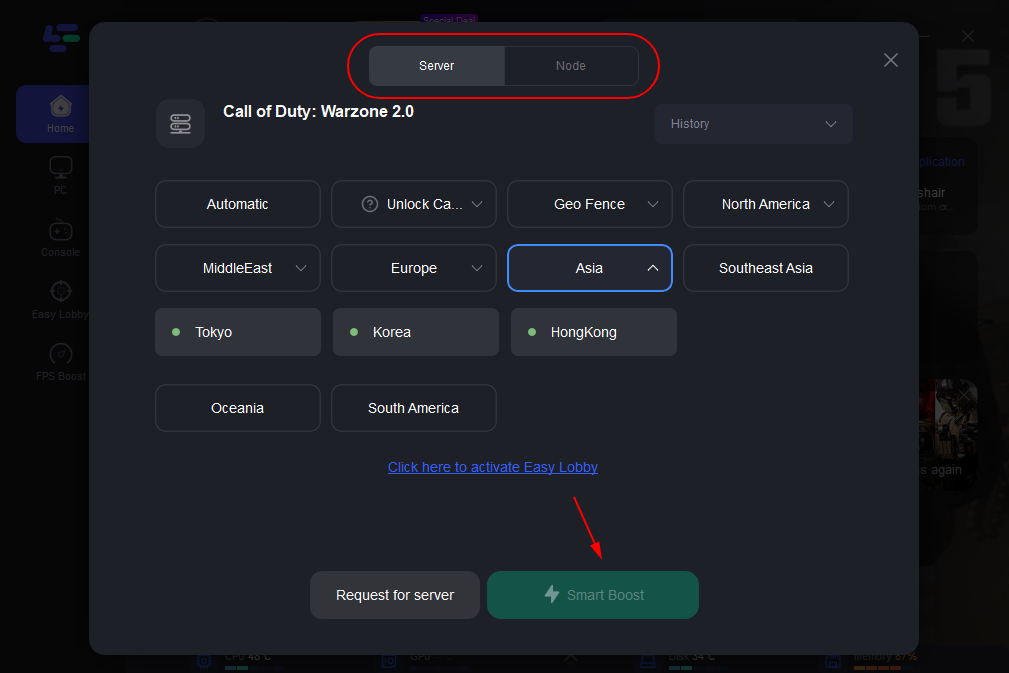
After that, you will get the real-time ping rate and packet loss rate of Warzone 2. Just launch your game inside LagoFast and enjoy the gameplay.
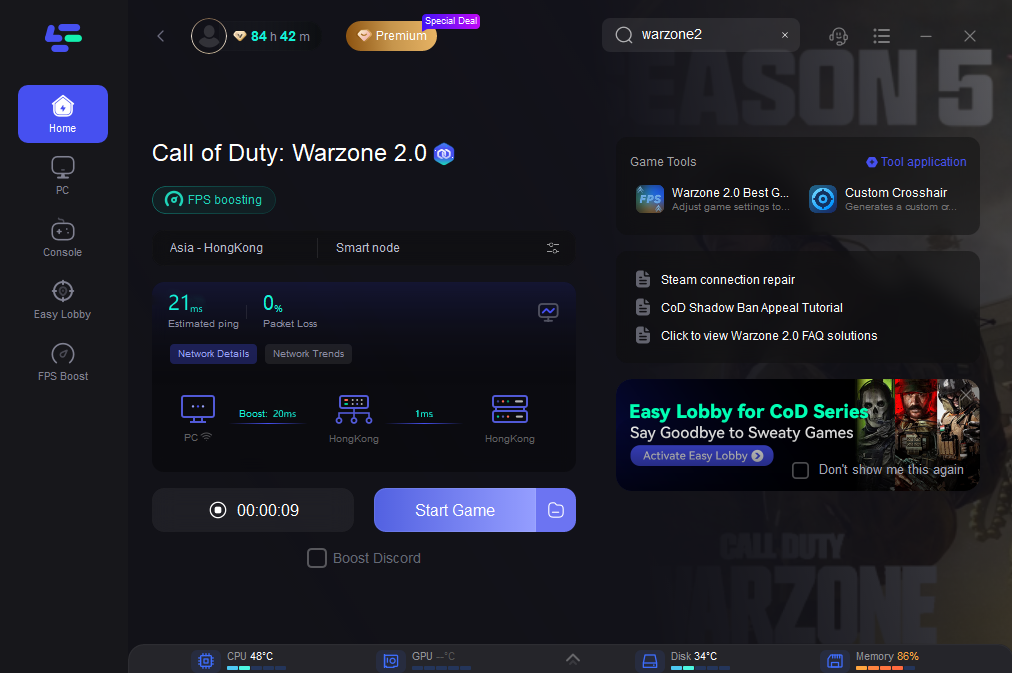
Besides fixing lag issues in Warzone 2, LagoFast provides some specific functions for Cod gamers too. For some new starters or unskilled gamers, you can choose easy lobby service in LagoFast to improve your Cod gaming experience. For those who want to change servers in Modern Warfare 2, LagoFast offers a quick and easy way.
Method 2. Change the Graphics Settings
To decide how to change your graphics setting, you should clarify your hardware conditions. Different hardware conditions need corresponding settings for better shooting.
For high-end PC
Display Mode: Fullscreen Exclusive
Display Monitor: Your primary gaming monitor
Display Adaptor: Your graphics card
Screen Refresh Rate: Refresh rate of your monitor (e.g. 144)
Display Resolution: Your monitor’s resolution (e.g 2560×1440)
Dynamic Resolution: Off
Aspect Ratio: Automatic
V-Sync (Gameplay): Off
V-Sync (Menus): Off
Custom Framerate Limit: Custom
Gameplay Custom Framerate Limit: Your monitor’s refresh rate (e.g 144)
Menu Custom Framerate Limit: 60
Minimized Game Custom Framerate Limit: 15
Display Gamma: 2.2 (sRGB)
Brightness: 55
Focused Mode: Off
High Dynamic Range
High Dynamic Range (HDR): Off
For Low-end PC
Display Mode: Fullscreen Exclusive
Display Monitor: Your primary gaming monitor
Display Adaptor: Your graphics card
Screen Refresh Rate: Refresh rate of your monitor (e.g. 144)
Display Resolution: Your monitor’s resolution (e.g 1920×1080)
Dynamic Resolution: Off
Aspect Ratio: Automatic
V-Sync (Gameplay): Off
V-Sync (Menus): Off
Custom Framerate Limit: Custom
Gameplay Custom Framerate Limit: Your monitor’s refresh rate (e.g 144)
Menu Custom Framerate Limit: 60
Minimized Game Custom Framerate Limit: 15
Display Gamma: 2.2 (sRGB)
Brightness: 55
Focused Mode: Off
High Dynamic Range
High Dynamic Range (HDR): Off
Method 3. Update the Graphics Driver
It’s easy to update the graphics driver both manually or automatically with a third-party driver updater. LagoFast can be used to update the graphics driver in its FPS boost function. If you’d like to update the driver manually, you can try the following ways.
1. Go to the official website of your graphics driver manufacturer. Common brands include NVIDIA, AMD and Intel. Find out your driver version and update it.
https://www.intel.com/content/www/us/en/homepage.html
2. Use Device Manager to update the graphics driver. In your Windows Device Manager, you can find out the display adapter and update your graphics driver online.
The Final Words
It’s essential to fix the lag in Warzone 2 and get a better gaming experience. To get less lag and lower ping in gaming, you are strongly recommended to use LagoFast game booster for easy solution. Try it out now and get the best connection to victories in Warzone 2.