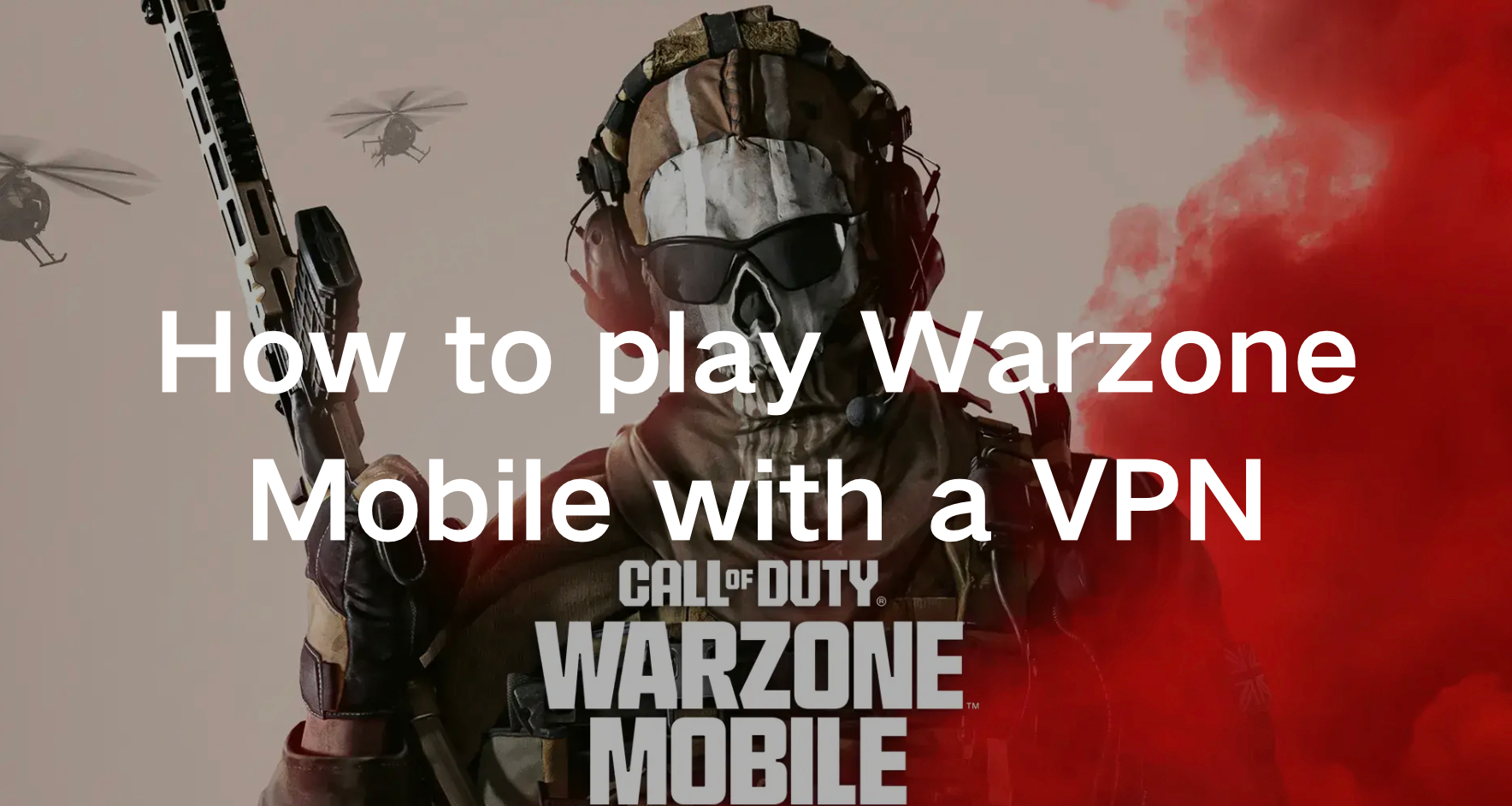Roblox FPS Booster & Lag Reducer
How to Improve Roblox Gaming Experience
I think you must have heard of the concept of "metaverse". The funder of the most popular social media Facebook even changed the name of his company from Facebook to meta. But do you know this concept comes from the game Roblox? Roblox is an online game platform and game creation system developed by Roblox Corporation that allows users to program games and play games created by other users. In this free game, users can create purchasable content through one-time purchases, known as "game passes", as well as microtransactions which can be purchased more than once, known as "developer products" or "products". During the period COvid-19 pandemic, Roblox's daily active users have increased to 54 million, including more than half of all American children under 16. Let's experience this virtual world in Roblox!
However, if you want to have an immersive experience, something is necessary. For example, a high game FPS is needed to have a coherent images and frames experience, normally, the higher your FPS is, the better gaming experience you have. Roblox lag should be avoided to improve your real feeling, and the Roblox crash should also be fixed to avert the interruption of this virtual world. Then, it is wise to use the Roblox FPS booster LagoFast to optimize all of these issues mentioned above in an easy way. This professional Roblox FPS booster has more than 8 years of game booster experience, and it could ensure your gaming experience in the background. Precisely, the services it can provide are as follows:
- Diagnose your game running situation
- Provide game settings change in an easy way to boost Roblox FPS
- Reduce Roblox FPS effectively
- Improve network connection to avoid Roblox crash
- Provide many servers to choose the closest based on your geological location
- Remove automatically unnecessary applications in the background
- Fix Roblox lag issues
- Provide an accurate real-time ping test
- Reduce effective Roblox high ping
How Can I Use LagoFast in Roblox
As a wonderful Roblox game booster, LagoFast can help you solve all kinds of problems. In the next, I will show you how to use the product.
Step 1: Download LagoFast.
Step 2: Search Roblox in the Search Box and select it in the search result.
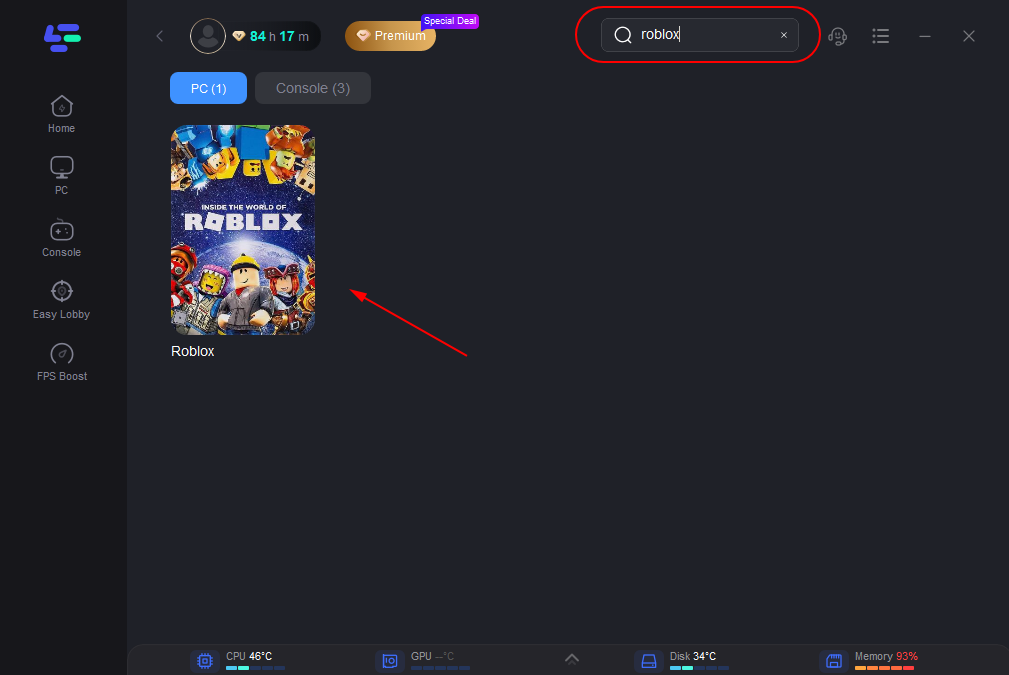
Step 3: Click on the Boost button and start boosting. Here, you can see your real-time ping & packet loss rate.
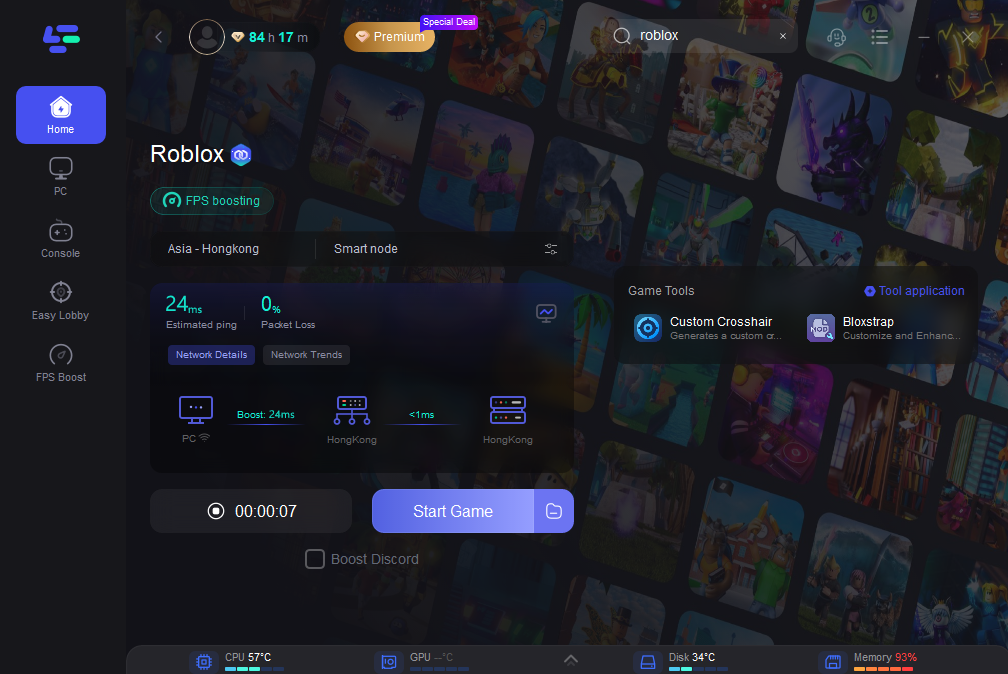
Except for the above functions, LagoFast can boost FPS and improve your visual experience when playing Roblox. Here are the steps to do it.
Step 1: Click on "FPS Boost" on the left side.
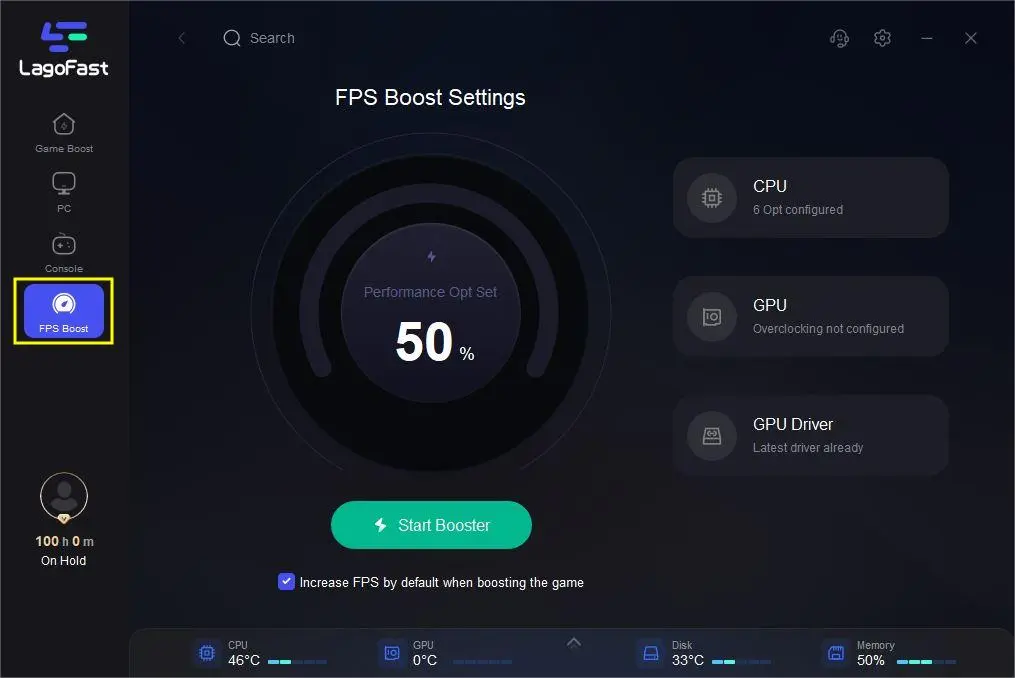
Step 2: Click “CPU Optimization” on the FPS Boost page.
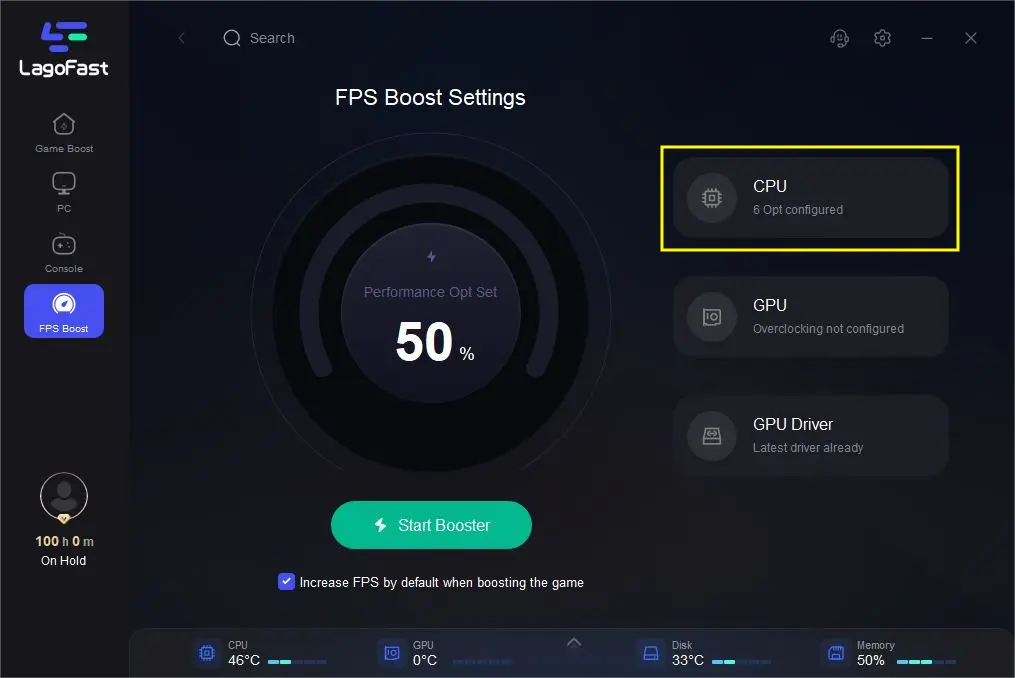
Step 3: Tick the settings that you want to open.
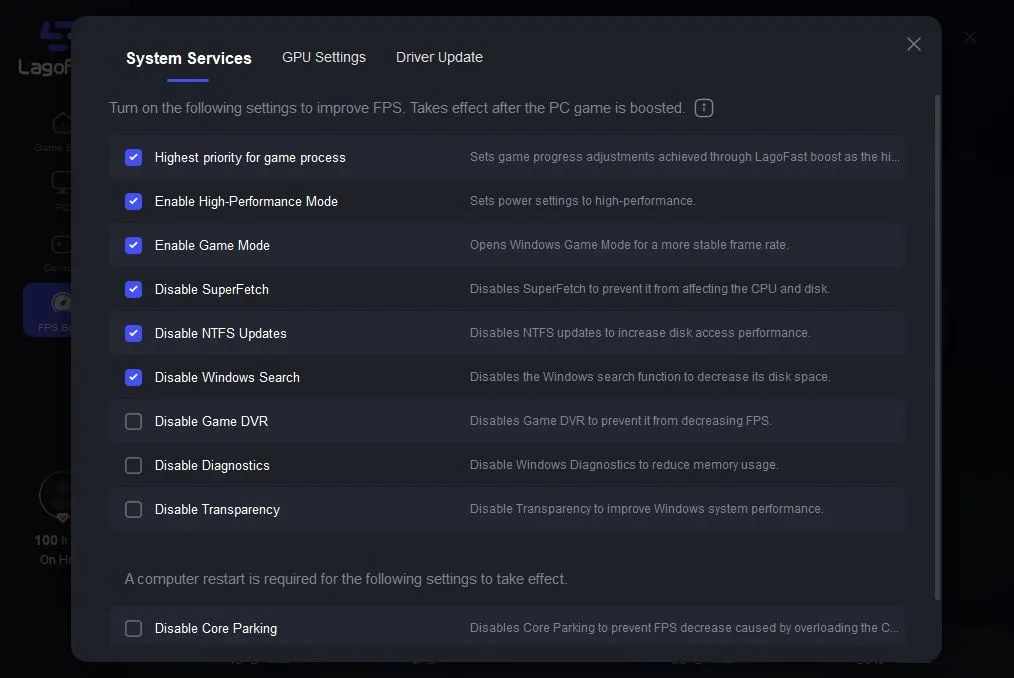
Step 4: Click “GPU Settings” on the FPS Boost page.
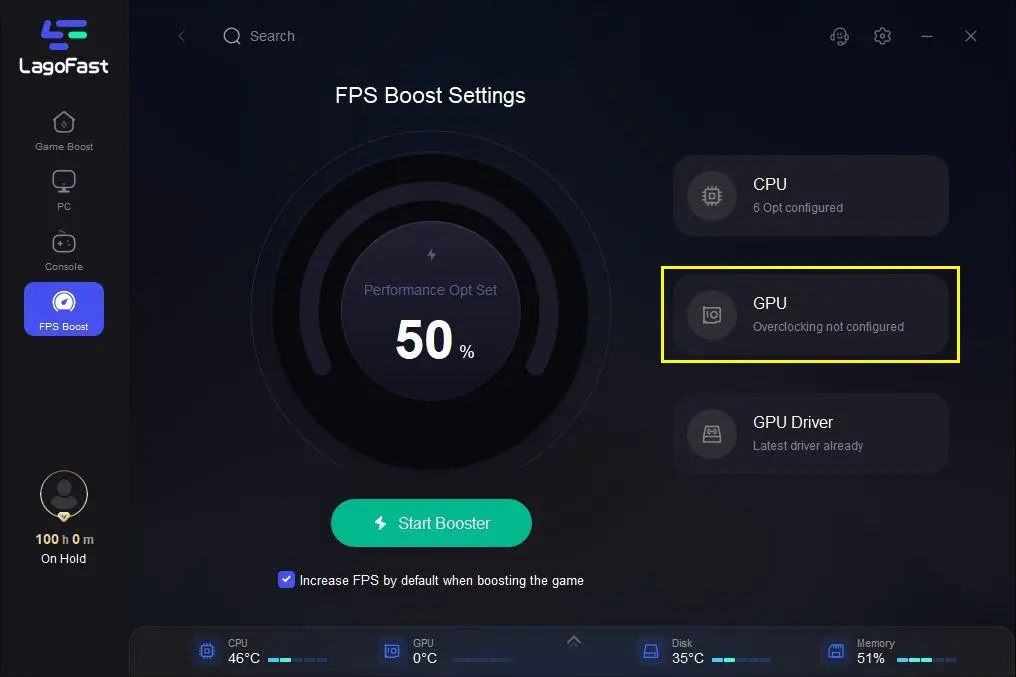
Step 5: Slide to choose your overclocking level in the first bar.
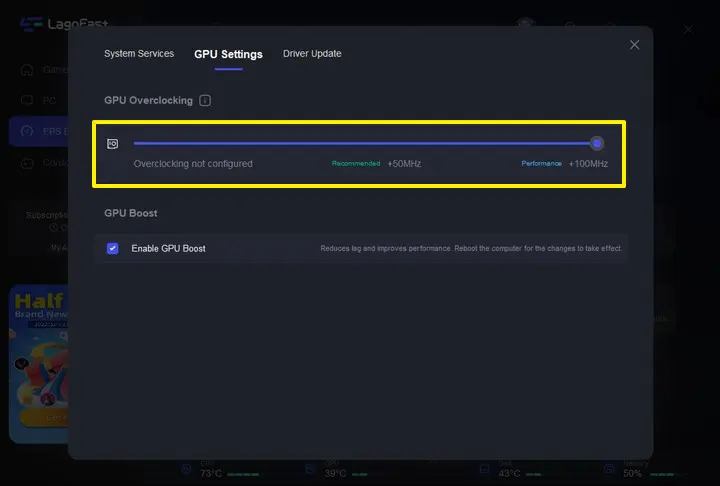
Step 6: Tick “Enable GPU Boost” in the second bar.
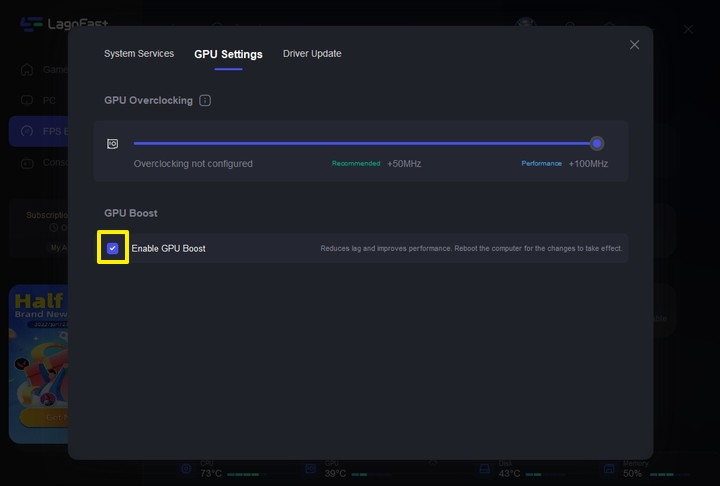
Step 7: Click “GPU Driver” on the FPS Boost page.
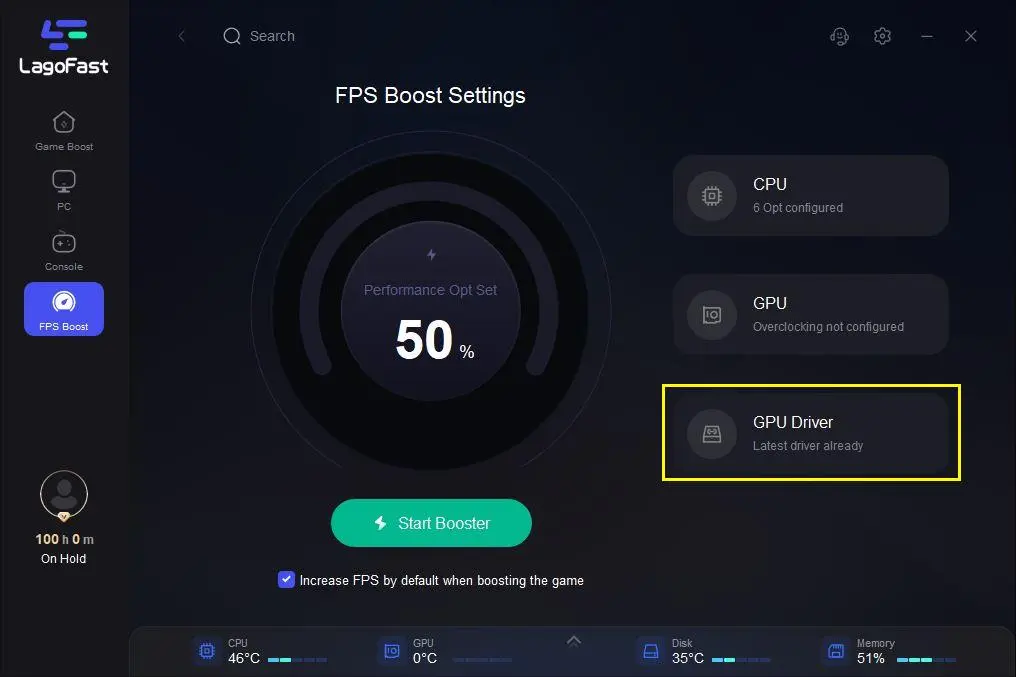
Step 8: Check your GUP Driver updating version.
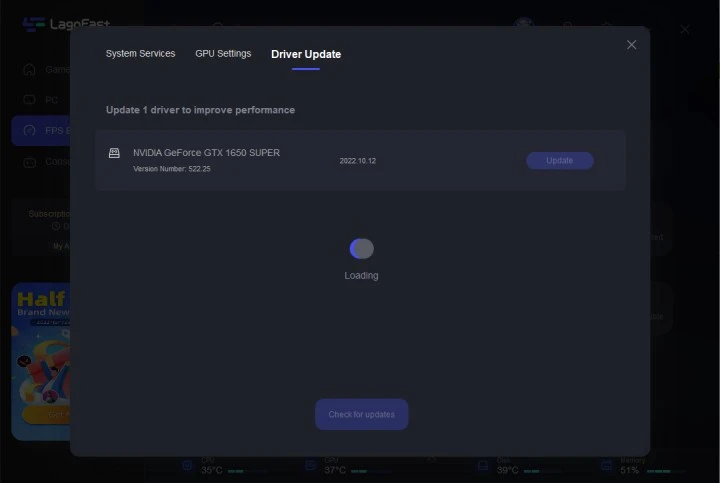
At last, you need to return to the FPS Boost page, and clicking “Start Booster” is OK.
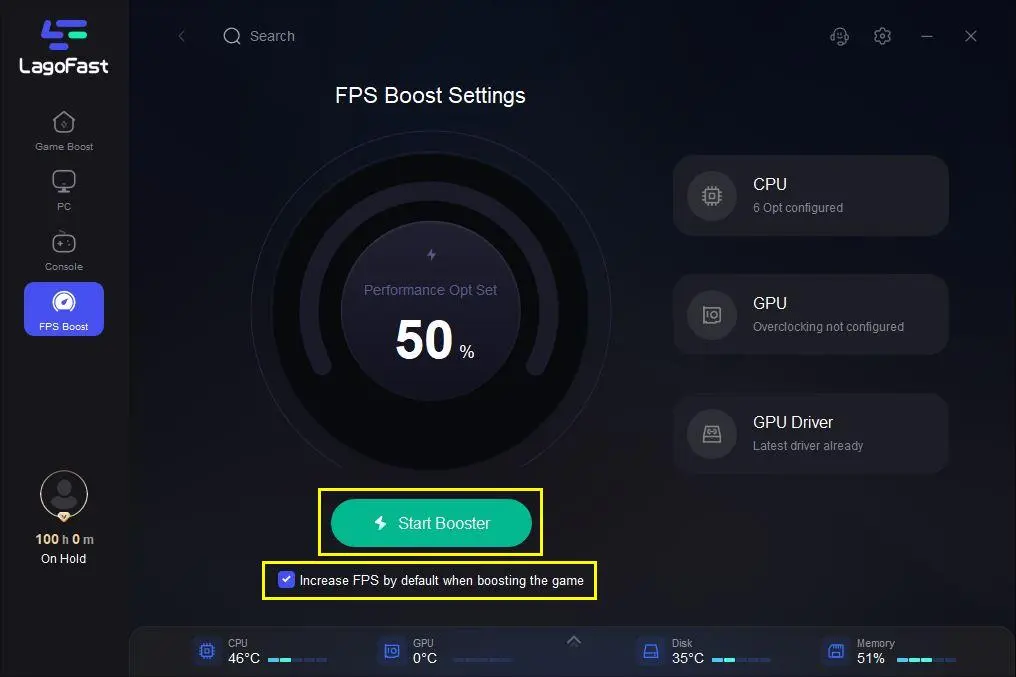
You may also like: How to Change Steam Region & Get the Cheapest Game Price