The First Descendant Game VPN
The First Descendant Overview
The First Descendant is an engaging and immersive gaming experience. It combines intricate storytelling with challenging gameplay mechanics, offering players a rich narrative that unfolds with each decision made. The game's graphics are visually stunning, complemented by a soundtrack that enhances the atmosphere. However, some players may encounter occasional technical issues such as lag or connectivity problems, which can impact the overall experience. Despite this, The First Descendant remains a captivating choice for gamers looking for a blend of narrative depth and gameplay challenge.
When you are enjoying The First Descendant, your online experience will be impacted by The First Descendant lag, The First Descendant low FPS, The First Descendant high ping and so on. After reading this article, you can find the key to The First Descendant's various network issues.
Fix First Descendant lag & low FPS with LagoFast Game Booster
For a better gaming experience in The First Descendant, focus on issues like lag, low FPS, high ping, and connection errors. Consider using a game booster like LagoFast, a specialized VPN for The First Descendant. Its proprietary data transmission protocol ensures faster and more stable in-game speeds, minimizing network interference. LagoFast improves FPS and reduces ping simultaneously, effectively addressing performance issues. It also enhances server connectivity to reduce connection errors and stuttering.
- Leave The First Descendant lag away forever
- Increase low FPS in The First Descendant rapidly
- Improve high ping in The First Descendant obviously (get 0 ping rate)
- Fix The First Descendant's various connection errors
- Fix The First Descendant DirectX 12 is not Supported on your System
- Offer booster for 2000+ popular online game
- Support Multiplatform Games: PC, Mobile, and Consoles
- Easy to use
Follow the steps if you want to reduce lag in The First Descendant:
Step 1: Download LagoFast.
Step 2: Type ‘The First Descendant’ in the Search library and click The First Descendant button.
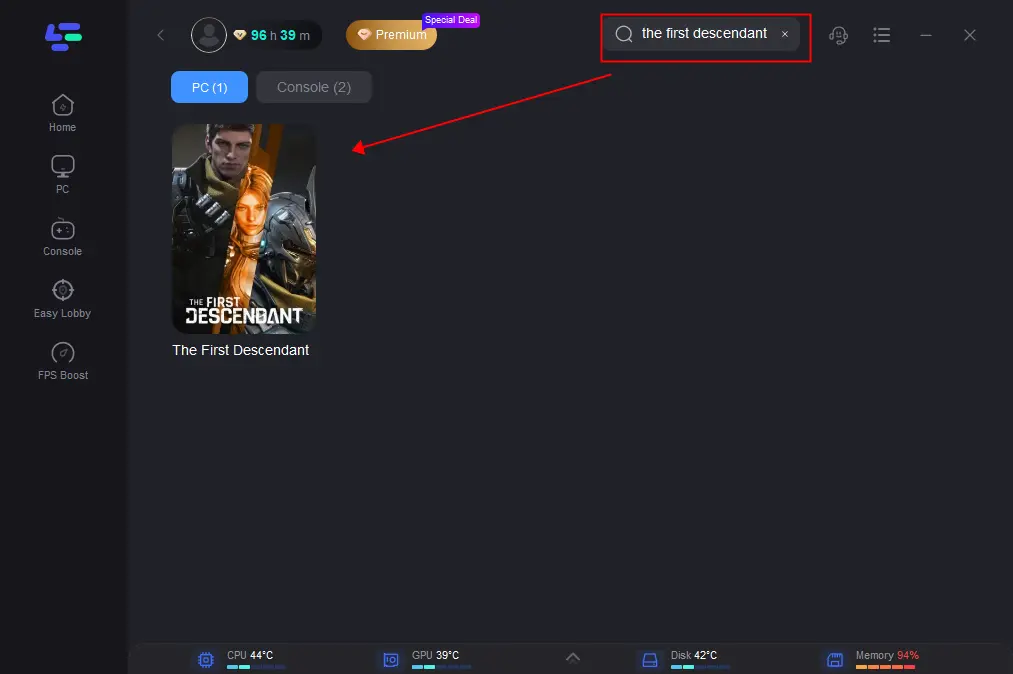
Step 3: Choose the server nearer to you. Make sure the server is it same as your game server.
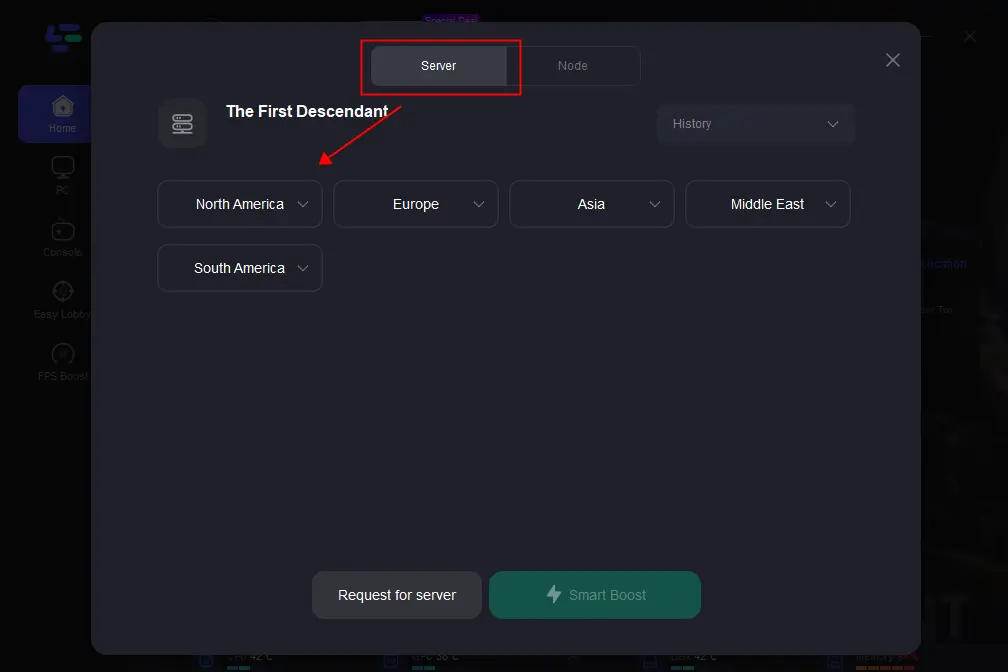
Step 4: Then you can see ping rate and status of packet loss after boosting The First Descendant.
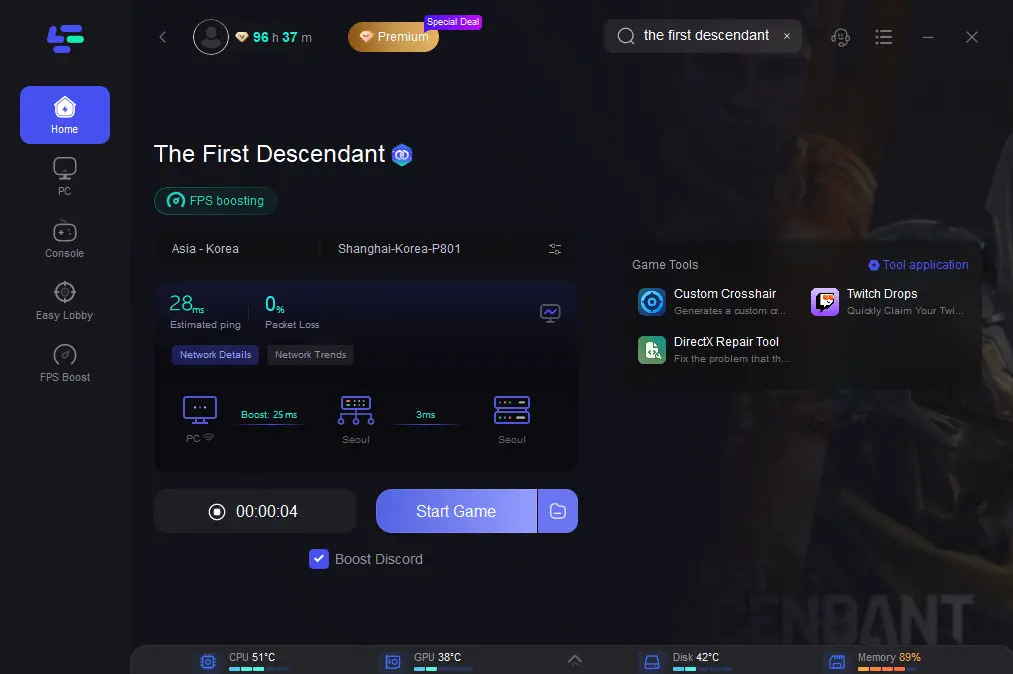
Follow the steps if you want to Fix The First Descendant FPS drops:
Click on "FPS Boost" on the left side, then customize each parameter according to your needs:CPU Optimization, GPU Overclocking and Graphics Driver Update.
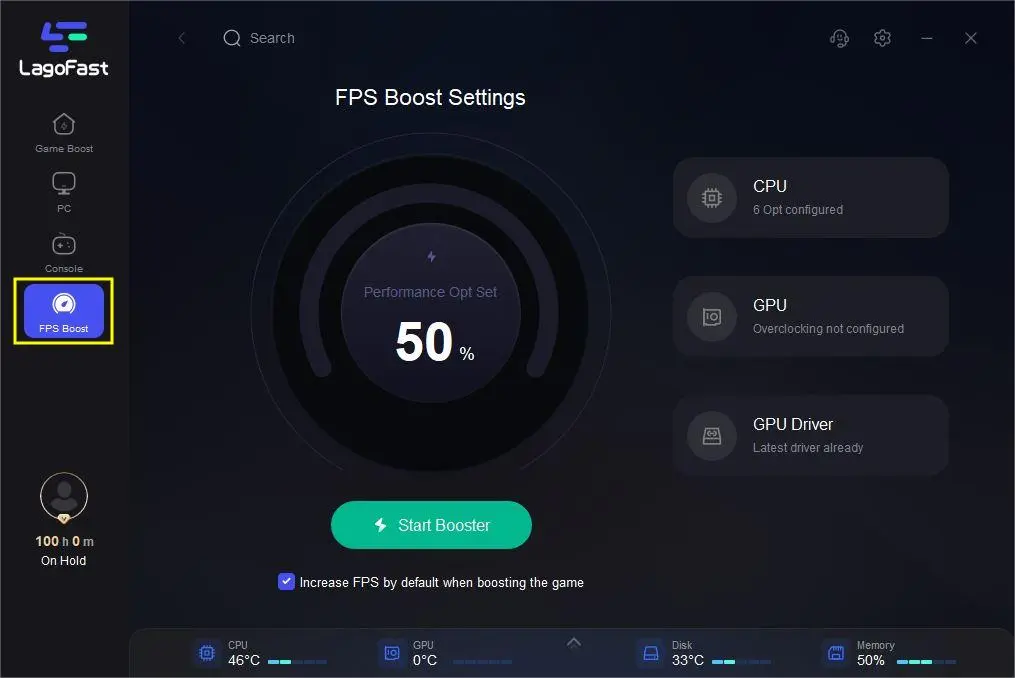
Tool of Twitch Drops
Click the tool of Twitch Drops on the right, it can help you claim giveaway rewards quickly in The First Descendant.
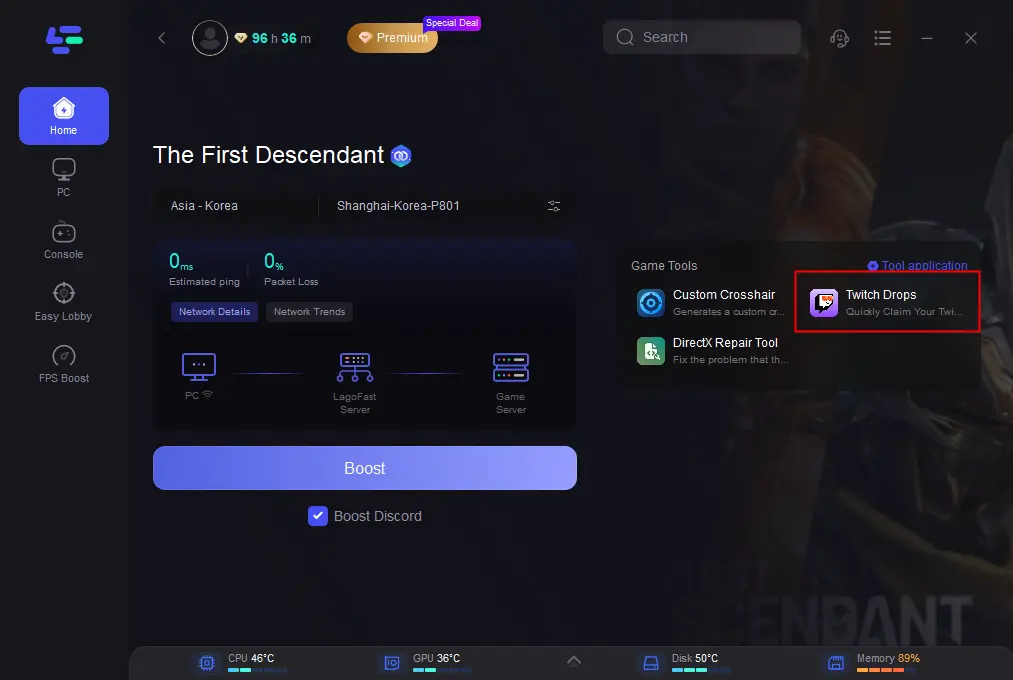
DirectX Repair Tool
DirectX Repair Tool fix The First Descendant DirectX 12 is not Supported on your System.
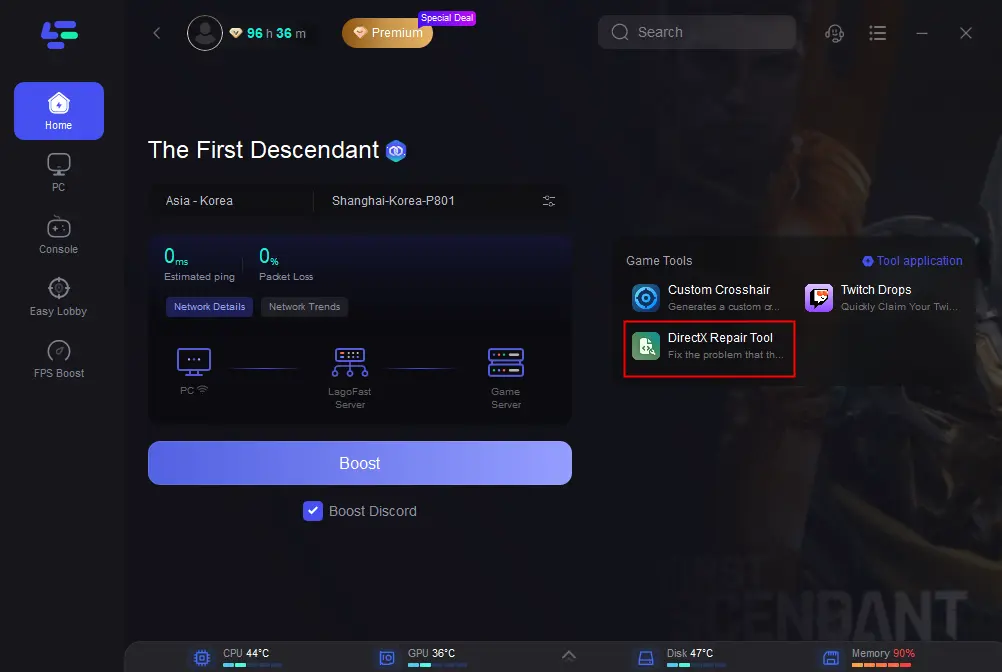
Overall, LagoFast is a valuable choice for optimizing your gameplay experience in The First Descendant.
Video of How To Use LagoFast
The First Descendant Game VPN Tips & FAQs
Is there any other fix for The First Descendant low fps?
Use a monitor which supports the fps you need: FPS is used to describe the quality of image. That is to say monitor is the physical basic of fps. A brant new monitor can display higher quality in graphics. If your monitor can’t support high fps your need, you may meet The First Descendant low fps. The following steps can be used to increase your game refresh rate in setting page. Start by right-clicking on your desktop and selecting ‘Show Settings’. Then click Advanced Display Settings, and then click Monitor to show adapter properties. Finally, click the monitor to turn up the screen refresh rate.
How to reduce high ping in The First Descendant?
Before starting the game, close applications which are not in need: If your CPU needs to run more than one application simultaneously, applications occupy too much inside working space. Space for The First Descendant is limited after that. Open the task manager of your computer before playing torchlight infinite. Then check and close those unimportant applications.
What can we do to meet The First Descendant connection errors?
Take notice to the official website of The First Descendant and subscribe to the official account of The First Descendant
By subscribing to the official account of The First Descendant, you are aware of the latest information about the game. For example, The First Descendant updates and new seasons. You can also know the maintenance time and emergencies of The First Descendant. It helps you to avoid start the game at connection maintenance time. At the same time, in the gamers’ community, you can talk to other players and learn how to fix The First Descendant connection errors.
What can we do when The First Descendant crashing?
Restart The First Descendant at first: While The First Descendant crashing, restart The First Descendant at first at first. Make sure The First Descendant is closed for some time. You can start The First Descendant after a few seconds. Then check whether it can restart successfully
Then try to reinstall the torchlight infinite: If all the solution above does not work, you had better reinstall the game. Just uninstall it from your system then install The First Descendant. When the game is ready, try to start it and check whether The First Descendant work successfully.
If there are The First Descendant jitter or The First Descendant performance issues, the usual setting is what?
Change wireless connection to wired connection: Although the wired connection is not more convenient than wireless connection, it can’t be interfered by something physical. It is very stable to start torchlight infinite. However, if you don’t have enough space for wired online connection, try your best to shorten the distance between the computer.






